PingOne for Developers Workflow Library
Our workflow library describes the workflows for common PingOne workflows, both for the platform and its services. Each workflow is configured as a Postman collection, and includes a Run in Postman button that enables you to fork, or download and import, the collection to your Postman workspace. You can see the complete list of workflow collections in Downloading PingOne workflow collections.
Prerequisite
To access the PingOne APIs, you'll need an admin access token. If you haven't completed the configuration steps in Create Your Test Environment, stop and do that now. This workflow shows you how to create a Worker (admin) application and use that application's properties to get an admin access token. In that section, there is a Run In Postman link to download a special Postman collection to help you get the token and create a test user. Do not proceed until you have completed these tasks.
Configuring and managing Postman
When using the Postman collections linked to PingOne workflows, you'll need to configure any of your Postman requests for authorization and authentication to not follow redirects automatically. You'll also need to do this for requests that require a redirect to the authorization server. These requests will not execute the steps in the Postman collection as intended if Postman's Automatically follow redirects setting is turned on.
To disable the Automatically follow redirects setting for requests in Postman:
-
Open your Postman application, and for each relevant request, select Settings.
-
Ensure that the Automatically follow redirects setting is set to OFF.
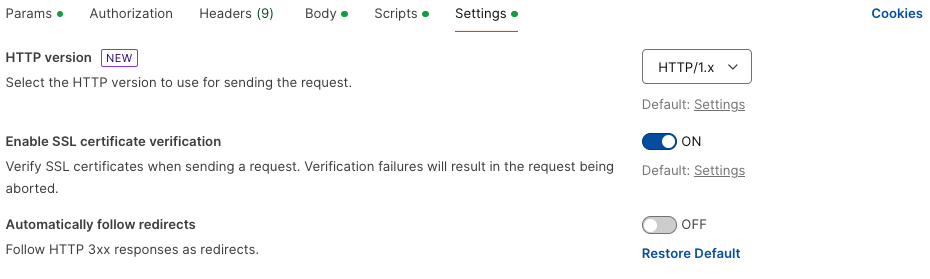
For more information about Postman preferences, refer to Setting up Postman.
Using the PingOne Postman environment
The PingOne workflow collections include test scripts that write environment variables and their current values to your active Postman environment for the newly created PingOne resources.
To save and use these resource IDs, specify a Postman environment and have the following Postman environment variables set before you begin. Refer to The PingOne Postman Environment Template for the regional domains associated with the API endpoints for these environment variables:
-
{{tld}}The top level domain for your region:
Region Code Top level domain North America region (excluding Canada) NA com(default)Canada region CA caEuropean Union region EU euAustralia region AU com.auSingapore region SG sgAsia-Pacific region AP asiaThis variable is incorporated in each of the following
{{...Path}}variables to make changing your region simple. When you set{{tld}}, the{{...Path}}variables are also set to the appropriate region. -
{{apiPath}}The regional domain for the PingOne server. These IDs identify a specific configured application in PingOne.
-
{{authPath}}The domain for the PingOne authentication server.
-
{{orchestratePath}}The regional domain (and part of the path) for the PingOne DaVinci server.
-
{{scimPath}}The regional domain (and part of the path) for the PingOne SCIM server.
-
{{envID}}The UUID of an environment resource. This ID identifies your current working domain within your organization.
-
{{accessToken}}A valid access token returned by the PingOne authorization server from the worker application in your current environment. For information about creating a worker application and getting an access token, refer to Create an admin Worker app connection.
Removing session cookies in Postman
When you run workflow collections that involve authentication flows, the PingOne API uses session token cookies to establish the user's authentication session and maintain the session throughout the workflow. Postman functions as the calling client to save these cookies, allowing the flow to redirect back to the authorization server to get an access token.
Before you run any workflows, we recommend that you remove all old session token cookies from Postman. To remove these cookies:
-
For the workflow you want to run, open the Step 1 request.
-
Click the Cookies link, which is directly under the Send button.
-
On the Manage Cookies page, delete all session token cookies listed until you see the No Cookies available message.
For more information about Postman and cookie management, refer to Using cookies.
Application Management
These tasks show you how to use the platform APIs to perform common actions for managing applications. Application use cases often call the following platform API resources:
| Platform API | Description |
|---|---|
| Applications | Application resources define the connection between PingOne and the actual application, commonly referred to as a client connection. |
Best practices for application secrets
-
Do not store an application secret in applications that are publicly available.
-
For security purposes, regenerate application secrets regularly (refer to Update the application secret).
-
If you suspect an application secret has been compromised, generate a new application secret immediately.
Configure an Application with an Authorization Code Grant
This activity shows you how to create an application, configure its connection settings, create a resource access grant, and initiate an authorization request. After an access token is generated, it is used by a user to update a user attribute.
The following operations are supported by the PingOne APIs:
- Create an application
- Create a resource access grant
- Initiate an
authorization_codeauthorization flow - Update a user attribute
Best practices for application secrets
-
Do not store an application secret in applications that are publicly available.
-
For security purposes, regenerate application secrets regularly (refer to Update the application secret).
-
If you suspect an application secret has been compromised, generate a new application secret immediately.
Prerequisites
Get an access token from the worker application that you created in Create an admin Worker app connection. To get a token from a different worker application in an alternate sandbox environment, run the token request endpoint using the client ID and client secret of your chosen worker app to authenticate the request. For more information, refer to Get a PingOne admin access token.
Workflow order of operations
To configure an application and initiate an authorization code flow, the following tasks must be completed successfully:
-
Make a
POSTrequest to/environments/{{envID}}/applicationsto add a new application to the specified environment. -
Make a
GETrequest to/environments/{{envID}}/applications/{{appID}}/secretto return the new application'ssecretattribute. -
Make a
GETrequest to/environments/{{envID}}/resourcesto return a list of all resource entities associated with the specified environment to get the ID for the PingOne platform resource. -
Make a
GETrequest to/environments/{{envID}}/resources/{{resourceID}}/scopesto list all scopes associated with a specified resource (the PingOne platform resource). -
Make a
POSTrequest to/environments/{{envID}}/applications/{{appID}}/grantsto create a new resource access grant for the application. -
Make a
POSTrequest to/environments/{{envID}}/populationsto create a new population resource. -
Make a
POSTrequest to/environments/{{envID}}/usersto create a user who will be associated with the new population resource. -
Make a
POSTrequest to/environments/{{envID}}/users/{{userID}}/passwordto set the new user's password. -
Make a
POSTrequest to/{{envID}}/as/authorizeto obtain an authorization grant. This request starts the authorization flow. -
To initiate the authentication flow, make a
GETrequest toGET /{{envID}}/flows/{{flowID}}. -
To complete the authentication flow, make a
POSTrequest toGET /{{envID}}/flows/{{flowID}}and provide the user's login credentials. -
Make a
GETrequest to/{{envID}}/as/resume?flowId={{flowID}}to call the resume endpoint and return the token. -
After the authorization flow completes and returns an auth code, make a
POSTrequest to/{{envID}}/as/tokento exchange the auth code for an access token.
Click the Run in Postman button below to fork, or download and import, the Postman collection for this workflow to your workspace.
Step 1: Create an OpenID Connect (OIDC) application
Step 2: Get the application secret
Step 3: Get the list of resources
Step 4: Get all scopes
Step 5: Create the application's resource access grant
Step 6: Create a population
Step 7: Create user
Step 8: Set user password
Step 9: Obtain an authorization grant
Step 10: Get the flow
Step 11: Submit login credentials
Step 12: Call the resume endpoint
Step 13: Generate the access token
Configure an Application to use the offline_access Scope
This activity shows you how to create an application and configure it to use the offline_access scope. The offline_access scope allows an application to request a long-lived refresh token which grants access to resources on behalf of the user. For more information, refer to Authorization.
This workflow very similar to Configuring an Application with an Authorization Code Grant, however you'll specify the offline_access scope when creating the application's resource grant in step 5.
The following operations are supported by the PingOne APIs:
- Create an application
- Create a resource access grant
- Initiate an
authorization_codeauthorization flow - Use flow APIs to complete the login
Best practices for application secrets
-
Do not store an application secret in applications that are publicly available.
-
For security purposes, regenerate application secrets regularly (refer to Update the application secret).
-
If you suspect an application secret has been compromised, generate a new application secret immediately.
Prerequisites
Get an access token from the worker application that you created in PingOne for Developers Getting Started. To get a token from a different worker application in an alternate sandbox environment, run the token request endpoint using the client ID and client secret of your chosen worker app to authenticate the request. For more information, refer to Token (client_credentials).
Workflow order of operations
To configure an application and initiate the authorization flow, you must complete the following tasks:
-
Make a
POSTrequest to/environments/{{envID}}/applicationsto add a new application to the specified environment. -
Make a
GETrequest to/environments/{{envID}}/applications/{{offlineAccessAppID}}/secretto return the new application's secret attribute. -
Make a
GETrequest to/environments/{{envID}}/resourcesto return a list of all resource entities associated with the specified environment to get the ID for the PingOne platform resource. -
Make a
GETrequest to/environments/{{envID}}/resources/{{resourceID}}/scopesto to get the ID for theoffline_accessscope. -
Make a
POSTrequest to/environments/{{envID}}/applications/{{appID}}/grantsto create a new resource access grant for the application. -
Make a
POSTrequest to/environments/{{envID}}/populationsto create a new population resource. -
Make a
POSTrequest to/environments/{{envID}}/usersto create a user who will be associated with the new population resource. -
Make a
POSTrequest to/environments/{{envID}}/users/{{userID}}/passwordto set the new user's password. -
Make a
POSTrequest to/{{envID}}/as/authorizeto obtain an authorization grant. This request starts the authorization flow. -
To initiate the authentication flow, make a
GETrequest toGET /{{envID}}/flows/{{flowID}}. -
To complete the authentication flow, make a
POSTrequest toGET /{{envID}}/flows/{{flowID}}and provide the user's login credentials. -
Make a
GETrequest to/{{envID}}/as/resume?flowId={{flowID}}to call the resume endpoint and return the token. -
After the authorization flow completes and returns an auth code, make a
POSTrequest to/{{envID}}/as/tokento exchange the auth code for an access token.
Click the Run in Postman button below to fork, or download and import, the Postman collection for this workflow to your workspace.
Step 1: Create an OpenID Connect (OIDC) application
Step 2: Get the application secret
Step 3: Get the list of resources
Step 4: Get all scopes
Step 5: Create the application's resource access grant
Step 6: Create a population
Step 7: Create a user
Step 8: Set user password
Step 9: Obtain an authorization grant
Step 10: Get the flow
Step 11: Submit login credentials
Step 12: Call the resume endpoint
Step 13: Get the access token
Configure an Application with a Refresh Token Grant
This activity shows you how to create an application, configure its connection settings, create a resource access grant, and initiate an authorization request.
The following operations are supported by the PingOne APIs:
- Create an application
- Create a resource access grant
- Initiate an
authorization_codeauthorization flow - Update a user attribute
Prerequisites
- Get an access token from the worker application you created in Create an admin Worker app connection. If you prefer to get a token from a different worker application in an alternate sandbox environment, run the token request endpoint using the client ID and client secret of your chosen worker app to authenticate the request. Refer to Get a PingOne admin access token.
Workflow order of operations
To configure an application and initiate an authorization code flow, the following tasks must be completed successfully:
-
Make a
POSTrequest to/environments/{{envID}}/applicationsto add a new application to the specified environment. -
Make a
GETrequest to/environments/{{envID}}/applications/{{appID}}/secretto return the new application'ssecretattribute. -
Make a
POSTrequest to/environments/{{envID}}/populationsto create a new population resource. -
Make a
POSTrequest to/environments/{{envID}}/usersto create a user who will be associated with the new population resource. -
Make a
PUTrequest to/environments/{{envID}}/users/{{userID}}/passwordto set the new user's password. -
Make a
GETrequest to/{{envID}}/as/authorizeto obtain an authorization grant. This request starts the authorization flow. -
To initiate the authentication flow, make a
GETrequest toGET /{{envID}}/flows/{{flowID}}. -
To complete the authentication flow, make a
POSTrequest toGET /{{envID}}/flows/{{flowID}}and provide the user's login credentials. -
Make a
GETrequest to/{{envID}}/as/resume?flowId={{flowID}}to call the resume endpoint and return the token. -
After the authorization flow completes and returns an auth code, make a
POSTrequest to/{{envID}}/as/tokento exchange the auth code for an access token and return the refresh token.
Click the Run in Postman button below to fork, or download and import, the Postman collection for this workflow to your workspace.
Step 1: Create an application
Step 2: Get the application secret
Step 3: Create a population
Step 4: Create user
Step 5: Set user password
Step 6: Send an authorize request
Step 7: Get the flow
Step 8: Submit login credentials
Step 9: Call the resume endpoint
Step 10: Generate the access token
Configure a Single-Page Application with PKCE and an AuthCode Grant
This activity shows you how to create an single-page application, configure its connection settings to use Proof Key for Code Exchange (PKCE) parameters in the authorization request for the authorization code grant, and initiate an authorization request.
The following operations are supported by the PingOne APIs:
- Create an application
- Create a user
- Initiate an authorization code flow and use PKCE to authenticate the token request
Prerequisites
Get an access token from the worker application that you created in Create an admin Worker app connection. To get a token from a different worker application in an alternate sandbox environment, run the token request endpoint using the client ID and client secret of your chosen worker app to authenticate the request. For more information, refer to Get a PingOne admin access token.
Workflow order of operations
To configure a single-page application and initiate an authentication flow, the following tasks must be completed successfully:
-
Make a
POSTrequest to/environments/{{envID}}/applicationsto add a new application to the specified environment. -
Make a
POSTrequest to/environments/{{envID}}/populationsto create a new population resource. -
Make a
POSTrequest to/environments/{{envID}}/usersto create a user who will be assigned to the new population resource. -
Make a
POSTrequest to/environments/{{envID}}/users/{{userID}}/passwordto set the new user's password. -
Make a
POSTrequest to/{{envID}}/as/authorizeto obtain an authorization grant. This request starts the authorization flow. -
To initiate the authentication flow, make a
GETrequest toGET /{{envID}}/flows/{{flowID}}. -
To complete the authentication flow, make a
POSTrequest toGET /{{envID}}/flows/{{flowID}}and provide the user's login credentials. -
Make a
GETrequest to/{{envID}}/as/resume?flowId={{flowID}}to call the resume endpoint and return the token. -
Make a
POSTrequest to/{{envID}}/as/tokento exchange the auth code for an access token.
Click the Run in Postman button below to fork, or download and import, the Postman collection for this workflow to your workspace.
Step 1: Create a single-page application
Step 2: Create a population
Step 3: Create user
Step 4: Set user password
Step 5: Send the authorize request
Step 6: Get the Flow
Step 7: Submit Login Credentials
Step 8: Call the resume endpoint
Step 9: Get the access token
Configure a Single-Page Application with an Implicit Grant
This activity shows you how to create an single-page application, configure its connection settings, create a resource access grant, and initiate an authorization request.
The following operations are supported by the PingOne APIs:
- Create an application
- Create a resource access grant
- Initiate an
implicitauthorization and authentication flow
Prerequisites
Get an access token from the worker application that you created in Create an admin Worker app connection. To get a token from a different worker application in an alternate sandbox environment, run the token request endpoint using the client ID and client secret of your chosen worker app to authenticate the request. For more information, refer to Get a PingOne admin access token.
Workflow order of operations
To configure a single-page application and initiate an authentication flow, the following tasks must be completed successfully:
-
Make a
POSTrequest to/environments/{{envID}}/applicationsto add a new application to the specified environment. -
Make a
GETrequest to/environments/{{envID}}/resourcesto return a list of all resource entities associated with the specified environment to get the ID for the PingOne platform resource. -
Make a
GETrequest to/environments/{{envID}}/resources/{{resourceID}}/scopesto list all scopes associated with a specified resource (the PingOne platform resource). -
Make a
POSTrequest to/environments/{{envID}}/applications/{{appID}}/grantsto create a new resource access grant for the application. -
Make a
POSTrequest to/environments/{{envID}}/populationsto create a new population resource. -
Make a
POSTrequest to/environments/{{envID}}/usersto create a user who will be assigned to the new population resource. -
Make a
POSTrequest to/environments/{{envID}}/users/{{userID}}/passwordto set the new user's password. -
Make a
POSTrequest to/{{envID}}/as/authorizeto obtain an authorization grant. This request starts the authorization flow. -
To initiate the authentication flow, make a
GETrequest toGET /{{envID}}/flows/{{flowID}}. -
To complete the authentication flow, make a
POSTrequest toGET /{{envID}}/flows/{{flowID}}and provide the user's login credentials. -
Make a
GETrequest to/{{envID}}/as/resume?flowId={{flowID}}to call the resume endpoint and return the token.
Click the Run in Postman button below to fork, or download and import, the Postman collection for this workflow to your workspace.
Step 1: Create a single-page application
Step 2: Get the list of resources
Step 3: Get all scopes
Step 4: Create the application's resource access grant
Step 5: Create a population
Step 6: Create user
Step 7: Set user password
Step 8: Send the authorize request
Step 9: Get the Flow
Step 10: Submit Login Credentials
Step 11: Call the resume endpoint
Configure a Non-Interactive Worker Application
This activity shows you how to create non-interactive worker application, configure its connection settings, get the application secret, and configure a token request.
The following operations are supported by the PingOne APIs:
- Create an application
- Get the application secret
- Initiate a token request
Best practices for application secrets
-
Do not store an application secret in applications that are publicly available.
-
For security purposes, regenerate application secrets regularly (refer to Update the application secret).
-
If you suspect an application secret has been compromised, generate a new application secret immediately.
Prerequisites
Get an access token from the worker application that you created in Create an admin Worker app connection. To get a token from a different worker application in an alternate sandbox environment, run the token request endpoint using the client ID and client secret of your chosen worker app to authenticate the request. For more information, refer to Get a PingOne admin access token.
Workflow order of operations
To configure a non-interactive worker application and initiate a token request, the following tasks must be completed successfully:
-
Make a
POSTrequest to/environments/{{envID}}/applicationsto add a new application to the specified environment. -
Make a
GETrequest to/environments/{{envID}}/applications/{{applicationID}}/secretto return the application secret. -
Make a
POSTrequest to/{{envID}}/as/tokento get an access token.
Click the Run in Postman button below to fork, or download and import, the Postman collection for this workflow to your workspace.
Step 1: Create a worker application
Step 2: Get the application secret
Step 3: Get a token
Configure an Interactive Worker Application
This activity shows you how to create an interactive worker application, configure its connection settings, view the application role assignments, assign roles to an admin user, and initiate an authorization request.
The following operations are supported by the PingOne APIs:
- Create an application
- Read application role assignments
- Create an admin population and an admin user
- Assign roles to the admin user
- Initiate an
authorization_codeauthorization and authentication flow
Best practices for application secrets
-
Do not store an application secret in applications that are publicly available.
-
For security purposes, regenerate application secrets regularly (refer to Update the application secret).
-
If you suspect an application secret has been compromised, generate a new application secret immediately.
Prerequisites
Get an access token from the worker application that you created in Create an admin Worker app connection. To get a token from a different worker application in an alternate sandbox environment, run the token request endpoint using the client ID and client secret of your chosen worker app to authenticate the request. For more information, refer to Get a PingOne admin access token.
Workflow order of operations
To configure an interactive worker admin application and initiate an authentication flow, the following tasks must be completed successfully:
-
Make a
POSTrequest to/environments/{{envID}}/applicationsto add a new application to the specified environment. -
Make a
GETrequest to/environments/{{envID}}/applications/{{applicationID}}/secretto get the application's secret, which is needed to authenticate the token request. -
Make a
GETrequest to/environments/{{envID}}/applications/{{applicationID}}/roleAssignmentsto return a list of roles assigned to the application. -
Make a
POSTrequest to/environments/{{envID}}/signOnPoliciesto create a new sign-on policy. -
Make a
POSTrequest to/environments/{{envID}}/signOnPolicies/{{policyID}}/actionsto add a login action to the sign-on policy. -
Make a
POSTrequest to/environments/{{envID}}/applications/{{applicationID}}/signOnPolicyAssignmentsto associate the new sign-on policy with the application. -
Make a
POSTrequest to/environments/{{envID}}/populationsto create a new admin population resource. -
Make a
POSTrequest to/environments/{{envID}}/usersto create an admin user who will be assigned to the new population resource. -
Make a
PUTrequest to/environments/{{envID}}/users/{{userID}}/passwordto set the new user's password. -
Make a
GETrequest to/rolesto read all roles. -
Make a
POSTrequest to/environments/{{envID}}/users/{{userID}}/roleAssignmentsto assign a role to the new admin user. -
Make a
GETrequest to/{{envID}}/as/authorizeto initiate an authorization request. This request starts the sign-on flow. -
Make a
GETrequest toGET /{{envID}}/flows/{{flowID}}to initiate the authentication flow. -
To complete the authentication flow, make a
POSTrequest to/{{envID}}/flows/{{flowID}}and provide the user's login credentials. -
Make a
GETrequest to/{{envID}}/as/resume?flowId={{flowID}}to call the resume endpoint and return the auth code. -
Make a
POSTrequest to/{{envID}}/as/tokento exchange the auth code for an access token.
Click the Run in Postman button below to fork, or download and import, the Postman collection for this workflow to your workspace.
Step 1: Create a worker application
Step 2: Get the application secret
Step 3: Get the worker application role assignments
Step 4: Create a sign-on policy
Step 5: Create the sign-on policy action
Step 6: Assign the sign-on policy to an application
Step 7: Create a population
Step 8: Create an admin user
Step 9: Set user password
Step 10: Read all roles
Step 11: Create user role assignment
Step 12: Send the authorize request
Step 13: Get the Flow
Step 14: Submit Login Credentials
Step 15: Call the resume endpoint
Step 16: Get the access token
Test a SAML Application Connection
To test the execution of a SAML identity provider (IdP) connection for an application configured in your PingOne environment, you must have a working SAML IdP for your environment to communicate with.
The easiest way to do this is by using two PingOne environments. You can then execute an authentication flow for an application existing in one PingOne environment by using external authentication as a user in a second PingOne environment acting as the SAML IdP.
Prerequisites
-
Get an access token from the worker application that you created in Create an admin Worker app connection. To get a token from a different worker application in an alternate sandbox environment, run the token request endpoint using the client ID and client secret of the worker app that you selected to authenticate the request. For more information, refer to Get a PingOne admin access token.
-
A destination PingOne environment to act as the service provider (SP) for the SAML application. Use this environment to configure the SAML IdP connection. You can configure authentication flows in this environment to allow external authentication.
-
A source PingOne environment to act as the SAML IdP. Users here can complete authentication flows in the destination environment.
-
Cross-environment admin permissions for the destination and source environments.
-
A PingOne access token for each environment.
This scenario illustrates the following operations supported by the PingOne APIs:
- Get the certificate for the source environment.
- Create a SAML application in the source environment.
- Create a SAML IdP in the destination environment.
- Create a sign-on policy in the destination environment.
- Create a sign-on policy action to enable the sign-on policy for the SAML IdP connection.
- Set the sign-on policy as the default for the destination environment.
Workflow order of operations
To test the SAML application connection:
-
Make a
GETrequest to/environments/{{sourceEnvID}}/keysto get the signing key for the source environment and download the PEM or PKCS7 file for the signing key. -
Make a
GETrequest to/environmentsto get the environment IDs. -
Make a
POSTrequest to/environments/{{sourceEnvID}}/applicationsto create a SAML application. -
(Optional) Make a
POSTrequest to/environments/{{sourceEnvID}}/applications/{{appID}}/attributesto any attribute mappings needed for the source environment application. -
Make a
POSTrequest to/environments/{{destinationEnvID}}/certificatesto create a certificate in the destination environment using the PEM or PKCS7 file that you downloaded in the initial step. -
Make a
GETrequest to/environments/{{destinationEnvID}}/certificatesto get a certificate for the destination environment to assign to the IdP that you'll create. -
Make a
POSTrequest to/environments/{{destinationEnvID}}/identityProvidersto create the SAML IdP configuration in the destination environment. -
(Optional) Make a
POSTrequest to/environments/{{destinationEnvID}}/identityProviders/{{providerID}}/attributesto add any needed attribute mappings for the IdP in the destination environment. -
Make a
POSTrequest to/environments/{{destinationEnvID}}/signOnPoliciesto create a sign-on policy for the new IdP in the destination environment. -
Make a
POSTrequest to/environments/{{destinationEnvID}}/signOnPolicies/{{policyID}}/actionsto create a new IDENTIFIER_FIRST sign-on policy action associated with the new sign-on policy. -
Make a
PUTrequest to/environments/{{destinationEnvID}}/applications/{{appID}}/signOnPolicyAssignmentsto associate this sign-on policy with the specified SAML application.
Execute the authentication flow
-
Copy the Self-Service URL for the destination environment. You can find the Self-Service URL on the Settings → Environment → Properties page.
-
Open a private browser window, and enter the Self-Service URL that you copied.
-
Click the button that matches your SAML IdP connection.
-
Authenticate as a user in the source environment. Depending on your configuration, you might need to perform account linking or user verification.
Click the Run in Postman button below to fork, or download and import, the Postman collection for this workflow to your workspace.
Step 1: Get the signing key for the source environment
Step 2: Get all environment IDs
Step 3: Create a SAML application in the source environment
Step 4: (Optional) Create attribute mappings for the application
Step 5: Create a certificate in the destination environment
Step 6: Create the new identity provider in the destination environment
Step 7: (Optional) Create attribute mappings for the identity provider
Step 8: Create a sign-on policy for the new identity provider
Step 9: Create a sign-on policy action
Step 10: Set the sign-on policy as the default
Test an OIDC Application Connection
To test the execution of an OpenID Connect (OIDC) connection for an application configured in your PingOne environment, you must have a working OIDC identity provider (IdP) for your environment to communicate with.
The easiest way to do this is by using two PingOne environments. You can then execute an authentication flow for an application existing in one PingOne environment by using external authentication as a user in a second PingOne environment acting as the OIDC IdP.
Prerequisites
-
Get an access token from the worker application that you created in Create an admin Worker app connection. To get a token from a different worker application in an alternate sandbox environment, run the token request endpoint using the client ID and client secret of your chosen worker app to authenticate the request. For more information, refer to Get a PingOne admin access token.
-
A destination PingOne environment to act as the service provider (SP) for the OIDC application. You'll use this environment to configure the OIDC IdP connection. Authentication flows in this environment can be configured to allow external authentication.
-
A source PingOne environment that will act as the OIDC IdP. Users here will be able to complete authentication flows in the destination environment.
-
Cross-environment admin permissions for the destination and source environments.
-
A PingOne access token for each environment.
This scenario illustrates the following operations supported by the PingOne APIs:
- Create an OIDC application in the source environment.
- Create an OIDC IdP in the destination environment referencing the source application.
- Create a sign-on policy in the destination environment.
- Create a sign-on policy action to enable the sign-on policy for the OIDC IdP connection.
- Set the sign-on policy as the default for the destination environment.
- Initiate an authorization request.
Workflow order of operations
To test the OIDC application connection, the following tasks must be completed successfully:
-
Make
POSTrequests to/environmentsto create a source environment and a destination environment. -
Make a
POSTrequest to/environments/{{sourceEnvID}}/applicationsto create an OIDC application in the source environment. -
Make a
GETrequest to/environments/{{sourceEnvID}}/applications/{{appID}}/secretto read the OIDC application secret. -
Make a
POSTrequest to/environments/{{destinationEnvID}}/identityProvidersto create an OIDC IdP in the destination environment. -
Make a
POSTrequest to/environments/{{destinationEnvID}}/signOnPoliciesto create a sign-on policy for the IdP in the destination environment. -
Make a
POSTrequest to/environments/{{destinationEnvID}}/signOnPolicies/{{policyID}}/actionsto create a new IDENTIFIER_FIRST sign-on policy action associated with the new sign-on policy. -
Make a
PUTrequest to/environments/{{destinationEnvID}}/signOnPolicies/{{policyID}}to set the policy as default. -
Make a
POSTrequest to/environments/{{destinationEnvID}}/applicationsto create an OIDC application in the destination environment. -
Make a
POSTrequest to/environments/{{destinationEnvID}}/applications/{{appID}}/signOnPolicyAssignmentsto assign the sign-on policy to the destination OIDC application. -
Make a
GETrequest to/{{destinationEnvID}}/as/authorizeto retrieve an authorization grant.
Execute the authentication flow
-
Open a private browser window, and enter the
Locationheader URL that was returned from the/as/authorizecall. -
Click the button that matches your OIDC IdP connection.
-
Authenticate as a user in the source environment. Depending on your configuration, you may need to perform account linking or user verification.
You should be able to sign on as a source environment user, indicating that authentication from the source environment to the OIDC IdP in the destination environment is working. After authenticating, you are taken to the redirect_uri of the application in your destination environment.
Click the Run in Postman button below to fork, or download and import, the Postman collection for this workflow to your workspace.
Step 1a: Create Source Environment
Step 1b: Create Destination Environment
Step 2: Create an OIDC application in the source environment
Step 3: Read the OIDC application secret
Step 4: Create OIDC provider in destination environment
Step 5: Create a sign-on policy for the OIDC IdP
Step 6: Create a sign-on policy action
Step 7: Set the sign-on policy as the default
Step 8: Create an OIDC application in the destination environment
Step 9: Assign the sign-on policy to the destination OIDC application
Step 10: Send an authorization request
Authentication and Authorization
These tasks show you how to use the platform APIs to perform common actions for authorization and authentication actions. Authorization and authentication use cases often call the following platform API resources:
| Platform API | Description |
|---|---|
| OpenID Connect/OAuth 2 | The PingOne authorization endpoint is used to interact with the resource owner and obtain an authorization grant. |
| Flows | The flow endpoint is used to interact with the user in a sign-on workflow. |
| SAML 2.0 | The SAML endpoints are used by SAML applications to initiate sign-on and signoff operations. |
| Sign-On Policies | Sign-on policies determine the account authentication flow users must complete to access applications secured by PingOne services. |
| Resources | Resources are the protected endpoints that applications request access to using OAuth 2 authorization services. |
Configure a Simple Login
This activity shows you how to create a simple login using only a username and password. You'll create a login sign-on policy, initiate an authorization request, and use the flow APIs to complete the authorization.
The following operations are supported by the PingOne APIs:
- Create an application
- Create a sign-on policy
- Create a login sign-on policy action
- Create a user
- Initiate an authorize request
- Use flow APIs to complete the login
Prerequisites
Get an access token from the worker application that you created in Create an admin Worker app connection. To get a token from a different worker application in an alternate sandbox environment, run the token request endpoint using the client ID and client secret of your chosen worker app to authenticate the request. For more information, refer to Get a PingOne admin access token.
Workflow order of operations
To configure a simple login with a username and password, you must complete the following tasks:
-
Make a
POSTrequest to/environments/{{envID}}/applicationsto add a new application to the specified environment. -
Make a
GETrequest to/environments/{{envID}}/applications/{{webAppSimpleLoginId}}/secretto return the new application's secret attribute. -
Make a
POSTrequest to/environments/{{envID}}/signOnPoliciesto create a new sign-on policy. -
Make a
POSTrequest to/environments/{{envID}}/signOnPolicies/{{signOnPolicyID}}/actionsto define the login action associated with this sign-on policy. -
Make a
POSTrequest to/environments/{{envID}}/applications/{{appID}}/signOnPolicyAssignmentsto associate the sign-on policy with the application. -
Make a
POSTrequest to/environments/{{envID}}/populationsto create a new population resource. -
Make a
POSTrequest to/environments/{{envID}}/usersto create a user to assign to the new population resource. -
Make a
PUTrequest to/environments/{{envID}}/users/{{userID}}/passwordto set the new user's password. -
Make a
GETrequest to/{{envID}}/as/authorizeto obtain an authorization grant. This request starts the authorization flow. -
Make a
GETrequest to/{{envID}}/flows/{{flowID}}to initiate the sign-on flow. -
To complete the login action, make a
POSTrequest to/{{envID}}/flows/{{flowID}}and provide the user's login credentials. -
Make a
GETrequest to/{{envID}}/as/resume?flowId={{flowID}}to call the resume endpoint and return the auth code. -
Make a
POSTrequest to/{{envID}}/as/tokento exchange the auth code for an access token.
Click the Run in Postman button below to fork, or download and import, the Postman collection for this workflow to your workspace.
Step 1: Create a web application
Step 2: Get the application secret
Step 3: Create a sign-on policy
Step 4: Create the login sign-on policy action
Step 5: Assign the sign-on policy to the web application
Step 6: Create a population for simple login users
Step 7: Create a user
Step 8: Set user password
Step 9: Send an authorization request
Step 10: Get the flow
Step 11: Submit login credentials
Step 12: Call the resume endpoint
Step 13: Get the access token
Get an ID Token
This activity shows you how to get an ID token. Refer to Access tokens and ID tokens for more information.
The following operations are supported by the PingOne APIs:
- Create an application
- Create a population
- Create a user
- Create a user password
- Initiate an authorize request
- Use flow APIs to complete the login
Prerequisites
Get an access token from the worker application that you created in Create an admin Worker app connection. To get a token from a different worker application in an alternate sandbox environment, run the token request endpoint using the client ID and client secret of your chosen worker app to authenticate the request. For more information, refer to Get a PingOne admin access token.
Workflow order of operations
To get an ID token, you must complete the following tasks:
-
Make a
POSTrequest to/environments/{{envID}}/applicationsto add a new application to the specified environment. -
Make a
POSTrequest to/environments/{{envID}}/populationsto create a new population resource. -
Make a
POSTrequest to/environments/{{envID}}/usersto create a user to assign to the new population resource. -
Make a
PUTrequest to/environments/{{envID}}/users/{{userID}}/passwordto set the new user's password. -
Make a
GETrequest to/{{envID}}/as/authorizeto obtain an authorization grant. This request starts the authorization flow. -
Make a
GETrequest to/{{envID}}/flows/{{flowID}}to initiate the sign-on flow. -
Make a
POSTrequest to/{{envID}}/flows/{{flowID}}and provide the user's login credentials. -
Make a
GETrequest to/{{envID}}/as/resume?flowId={{flowID}}to call the resume endpoint and return the auth code.
Click the Run in Postman button below to fork, or download and import, the Postman collection for this workflow to your workspace.
Step 1: Create a single-page application
Step 2: Create a population
Step 3: Create user
Step 4: Set user password
Step 5: Send the authorize request
Step 6: Get the Flow
Step 7: Submit Login Credentials
Step 8: Call the resume endpoint
Add a User through a Registration Flow
This activity shows you how to create a sign-on policy with registration enabled, initiate an authorization request, and use the flow APIs to create and verify a new user account.
The following operations are supported by the PingOne APIs:
- Create an application
- Create a sign-on policy
- Initiate an authorize request
- Use flow APIs to create a new user
- Use flow APIs to verify the new user
Prerequisites
Get an access token from the worker application that you created in Create an admin Worker app connection. To get a token from a different worker application in an alternate sandbox environment, run the token request endpoint using the client ID and client secret of your chosen worker app to authenticate the request. For more information, refer to Get a PingOne admin access token.
Workflow order of operations
To create a new user through a registration flow, the following tasks must be completed successfully:
-
Make a
POSTrequest to/environments/{{envID}}/applicationsto add a new application to the specified environment. -
Make a
POSTrequest to/environments/{{envID}}/populationsto create a new population for the reistered user. -
Make a
POSTrequest to/environments/{{envID}}/signOnPoliciesto create a new sign-on policy that enables user registration. -
Make a
POSTrequest to/environments/{{envID}}/signOnPolicies/{{signOnPolicyID}}/actionsto define the registration action associated with this sign-on policy. -
Make a
POSTrequest to/environments/{{envID}}/applications/{{appID}}/signOnPolicyAssignmentsto create associate the registration sign-on policy with the application. -
Make a
GETrequest to/{{envID}}/as/authorizeto obtain an authorization grant. This request starts the authorization flow. -
Make a
GETrequest to/{{envID}}/flows/{{flowID}}to get the flow. -
Make a
POSTrequest to/{{envID}}/flows/{{flowID}}to register the new user. -
Make a
POSTrequest to/{{envID}}/flows/{{flowID}}to verify the new user account. -
Make a
GETrequest to/environments/{{envID}}/users/{{userID}}to verify that the new user exists in the PingOne directory.
Click the Run in Postman button below to fork, or download and import, the Postman collection for this workflow to your workspace.
Step 1: Create an application
Step 2: Create a population for registered users
Step 3: Create the new sign-on policy
Step 4: Create the sign-on policy action with registration enabled
Step 5: Assign the sign-on policy to an application
Step 6: Send the authorization request
Step 7: Get the flow
Step 8: Register a new user
Step 9: Verify user
Step 10: Get registered user
Use LOGIN and MFA Actions to Authenticate Users
This activity shows you how to create a sign-on policy with login and mfa actions, initiate an authorization request, and use the flow APIs to complete the authorization.
The following operations are supported by the PingOne APIs:
- Create an application
- Create a sign-on policy
- Create login and MFA sign-on policy actions
- Create a user
- Initiate an authorize request
- Use flow APIs to complete the login and MFA actions
Prerequisites
Get an access token from the worker application that you created in Create an admin Worker app connection. To get a token from a different worker application in an alternate sandbox environment, run the token request endpoint using the client ID and client secret of your chosen worker app to authenticate the request. For more information, refer to Get a PingOne admin access token.
Workflow order of operations
To complete a login and MFA sign on, the following tasks must be completed successfully:
-
Make a
POSTrequest to/environments/{{envID}}/applicationsto add a new application to the specified environment. -
Make a
GETrequest to/environments/{{envID}}/resourcesto return a list of all resource entities associated with the specified environment. -
Make a
GETrequest to/environments/{{envID}}/resources/{{resourceID}}/scopesto list all scopes associated with a specified resource. -
Make a
POSTrequest to/environments/{{envID}}/applications/{{appID}}/grantsto create a new resource access grant for the application. -
Make a
POSTrequest to/environments/{{envID}}/signOnPoliciesto create a new sign-on policy. -
Make a
POSTrequest to/environments/{{envID}}/signOnPolicies/{{signOnPolicyID}}/actionsto define the login action associated with this sign-on policy. -
Make a
POSTrequest to/environments/{{envID}}/signOnPolicies/{{signOnPolicyID}}/actionsto define the MFA action associated with this sign-on policy. -
Make a
POSTrequest to/environments/{{envID}}/applications/{{appID}}/signOnPolicyAssignmentsto associate the sign-on policy with the application. -
Make a
POSTrequest to/environments/{{envID}}/populationsto create a new population resource. -
Make a
POSTrequest to/environments/{{envID}}/usersto create a user who will be assigned to the new population resource. -
Make a
POSTrequest to/environments/{{envID}}/users/{{userID}}/passwordto set the new user's password. -
Make a
POSTrequest to/environments/{{envID}}/users/{{userID}}/mfaEnabledto enable MFA actions for this user. -
Make a
POSTrequest to/environments/{{envID}}/users/{{userID}}/devicesto associate an MFA device with this user. -
Make a
POSTrequest to/{{envID}}/as/authorizeto obtain an authorization grant. This request starts the authorization flow. -
Make a
GETrequest to/{{envID}}/flows/{{flowID}}to initiate the sign-on flow. -
To complete the login action, make a
POSTrequest toGET /{{envID}}/flows/{{flowID}}and provide the user's login credentials. -
To complete the MFA action, make a
POSTrequest toGET /{{envID}}/flows/{{flowID}}and provide the one-time passcode. -
Make a
GETrequest to/{{envID}}/as/resume?flowId={{flowID}}to call the resume endpoint and return the auth code. -
Make a
GETrequest to/environments/{{envID}}/applications/{{appID}}/secretto return the new application'ssecretattribute, which is needed for the token request. -
Make a
POSTrequest to/{{envID}}/as/tokento exchange the auth code for an access token.
Click the Run in Postman button below to fork, or download and import, the Postman collection for this workflow to your workspace.
Step 1: Create a web application
Step 2: Get all resources
Step 3: Get all OIDC Scopes
Step 4: Assign a resource grant to the web application
Step 5: Create a sign-on policy
Step 6: Create the login sign-on policy action
Step 7: Create the MFA sign-on policy action
Step 8: Assign the sign-on policy to the web application
Step 9: Create a population for MFA users
Step 10: Create a user
Step 11: Set user password
Step 12: Enable user MFA
Step 13: Set user device (SMS)
Step 14: Send an authorization request
Step 15: Get the flow
Step 16: Submit login credentials
Step 17: Check OTP
Step 18: Call the resume endpoint
Step 19: Get the application secret
Step 20: Get the access token
Configure a PKCE Authorization Workflow
In some cases, as with applications on native devices, the use of an authorization code grant can be compromised by authorization code interception attacks. The attacking application gains access to the client secret, intercepts the authorization code, and is able to exchange the intercepted authorization code for an access token.
Proof Key for Code Exchange (PKCE) authorization requests specify additional parameters in the request to prevent malicious apps from intercepting the authorization code. PKCE uses a random key, a code_verifier, that is used to compute a code_challenge parameter, which functions like a temporary application secret (unique to a single token request). PKCE works as follows:
-
The client creates and records a
code_verifiersecret, which is a random value between 43 and 128 characters in length. -
The client uses the
code_verifiervalue to compute thecode_challengevalue. Thecode_challenge_methodis the transformation method that creates thecode_challengevalue. This parameter value is also recorded. -
The authorization request includes the
code_challengeand in some cases thecode_challenge_methodparameter values in the request. Thecode_challenge_methodis an optional parameter. It defaults toplainif not specified (which generates an error when theS256_REQUIREDPKCE enforcement option is specified by the application). -
The authorization server records the
code_challengeand thecode_challenge_methodparameter values, and responds by issuing the authorization code. -
The client sends the authorization code to the
/{{envID}}/as/tokenendpoint. The token request requires thecode_verifiersecret created in step 1. -
The authorization server uses the
code_challenge_methodto transform thecode_verifiervalue and compare it to thecode_challengevalue submitted and recorded in the authorize request. -
If these values are equal, an access token is granted. If they are not equal, access is denied.
Workflow tasks
This scenario illustrates the following operations supported by the PingOne APIs:
-
Create an application and set its
pkceEnforcementproperty. -
Create an authorization request that includes
code_challengeandcode_challenge_methodparameter values. -
Create a token request that includes the
code_verifiersecret.
Prerequisites
Get an access token from the worker application that you created in Create an admin Worker app connection. To get a token from a different worker application in an alternate sandbox environment, run the token request endpoint using the client ID and client secret of your chosen worker app to authenticate the request. For more information, refer to Get a PingOne admin access token.
Workflow order of operations
To enable a PKCE authorization workflow, the following tasks must be completed successfully:
-
Make a
POSTrequest to/environments/{{envID}}/applicationsto define an OpenID Connect native app type that uses an authorization code grant. -
Make a
GETrequest to/{{envID}}/as/authorizeto initiate authorization and submit thecode_challengeandcode_challenge_methodvalues to the authorization server. -
Make a
GETrequest to/{{envID}}/flows/{{flowID}}to verify the flow initialization. -
Make a
POSTrequest to/{{envID}}/flows/{{flowID}}with theapplication/vnd.pingidentity.usernamePassword.check+jsoncontent type to submit the username and password. -
Make a
GETrequest to/{{envID}}/as/resume?flowId={{flowID}}to call the authorize resume endpoint. -
Make a
POSTrequest to/{{envID}}/as/tokento exchange the authorization code returned by the resume endpoint for an access token.
Click the Run in Postman button below to fork, or download and import, the Postman collection for this workflow to your workspace.
Step 1: Create the application connection
Step 2: Submit the authorize request
Step 3: Verify flow initialization
Step 4: Submit username and password
Step 5: Call the resume endpoint
Step 6: Get the token
Configure a Progressive Profiling Sign-On Action
This activity shows you how to create a sign-on policy with a progressive profiling action, initiate an authorization request, and use the flow APIs to complete the progressive profiling action.
The following operations are supported by the PingOne APIs:
- Create an application
- Create a sign-on policy
- Create login and a progressive profiling sign-on policy actions
- Create a user
- Initiate an authorize request
- Use flow APIs to login the user and add a mobile phone number
- Verify the addition of a mobile phone number to the user record
Prerequisites
Get an access token from the worker application that you created in Create an admin Worker app connection. To get a token from a different worker application in an alternate sandbox environment, run the token request endpoint using the client ID and client secret of your chosen worker app to authenticate the request. For more information, refer to Get a PingOne admin access token.
Workflow order of operations
To complete a progressive profiling flow, the following tasks must be completed successfully:
-
Make a
POSTrequest to/environments/{{envID}}/applicationsto add a new application to the specified environment. -
Make a
GETrequest to/environments/{{envID}}/applications/{{appID}}/secretto return the new application'ssecretattribute. -
Make a
GETrequest to/environments/{{envID}}/resourcesto return a list of all resource entities associated with the specified environment to get the ID for the PingOne platform resource. -
Make a
GETrequest to/environments/{{envID}}/resources/{{resourceID}}/scopesto list all scopes associated with a specified resource (the PingOne platform resource). -
Make a
POSTrequest to/environments/{{envID}}/applications/{{appID}}/grantsto create a new resource access grant for the application. -
Make a
POSTrequest to/environments/{{envID}}/signOnPoliciesto create a new sign-on policy. -
Make a
POSTrequest to/environments/{{envID}}/signOnPolicies/{{signOnPolicyID}}/actionsto define the login action associated with this sign-on policy. -
Make a
POSTrequest to/environments/{{envID}}/signOnPolicies/{{signOnPolicyID}}/actionsto define the progressive profiling action associated with this sign-on policy. -
Make a
POSTrequest to/environments/{{envID}}/applications/{{appID}}/signOnPolicyAssignmentsto associate the sign-on policy with the application. -
Make a
POSTrequest to/environments/{{envID}}/populationsto create a new population resource. -
Make a
POSTrequest to/environments/{{envID}}/usersto create a user who will be assigned to the new population resource. -
Make a
POSTrequest to/environments/{{envID}}/users/{{userID}}/passwordto set the new user's password. -
Make a
POSTrequest to/{{envID}}/as/authorizeto obtain an authorization grant. This request starts the authorization flow. -
Make a
GETrequest to/{{envID}}/flows/{{flowID}}to initiate the flow. -
To complete the login action, make a
POSTrequest toGET /{{envID}}/flows/{{flowID}}and provide the user's login credentials. -
To complete the progressive profiling action, make a
POSTrequest toGET /{{envID}}/flows/{{flowID}}and provide the user's mobile phone number. -
Make a
GETrequest to/{{envID}}/as/resume?flowId={{flowID}}to call the resume endpoint and return the auth code. -
After the authorization flow completes, make a
POSTrequest to/{{envID}}/as/tokento exchange the auth code for an access token. -
Make a
GETrequest to/environments/{{envID}}/users/{{userID}}to view the updated information about the identified user.
Click the Run in Postman button below to fork, or download and import, the Postman collection for this workflow to your workspace.
Step 1: Create an (OIDC) application
Step 2: Get the application secret
Step 3: Get the list of resources
Step 4: Get all scopes
Step 5: Create the resource access grant
Step 6: Create the new sign-on policy
Step 7: Create the login sign-on policy action
Step 8: Create the progressive profiling sign-on policy action
Step 9: Assign the sign-on policy to an application
Step 10: Create a population for profile users
Step 11: Create a user
Step 12: Set user password
Step 13: Send an authorization request
Step 14: Get the flow
Step 15: Submit login credentials
Step 16: Update user profile
Step 17: Call the resume endpoint
Step 18: Get the access token
Step 19: Verify updated user information
Configure Device Authorization Grant Flow
This activity shows you how to initiate a device authorization grant flow to send an activation code to the end user. The authorization and flow orchestration steps apply only to applications that specify device_code as a grant type in the application configuration.
The following operations are supported by the PingOne APIs:
- Create an application
- Create a population and a user
- Initiate an authorize request
- Use flow APIs to complete the flow
Prerequisites
- Get an access token from the worker application you created in Create an admin Worker app connection. If you prefer to get a token from a different worker application in an alternate sandbox environment, run the token request endpoint using the client ID and client secret of your chosen worker app to authenticate the request. Refer to Get a PingOne admin access token.
Workflow order of operations
To configure a device authorization grant flow using the environment's default sign-on policy, the following tasks must be completed successfully:
-
Make a
POSTrequest to/environments/{{envID}}/applicationsto add a new application to the specified environment. -
Make a
POSTrequest to/environments/{{envID}}/populationsto create a new population resource. -
Make a
POSTrequest to/environments/{{envID}}/usersto create a user who will be assigned to the new population resource. -
Make a
PUTrequest to/environments/{{envID}}/users/{{userID}}/passwordto set the new user's password. -
Make a
POSTrequest to/{{envID}}/as/device_authorizationto return the device code and the user code. -
Make a
GETrequest to/{{envID}}/deviceto initiate authorization and return a flow ID. -
Make a
GETrequest to/{{envID}}/flows/{{flowID}}to start the flow. -
To complete the login action, make a
POSTrequest to/{{envID}}/flows/{{flowID}}and provide the user's login credentials. -
To complete the confirm activation code action, make a
POSTrequest to/{{envID}}/flows/{{flowID}}to submit the activation code. -
To complete the consent action, make a
POSTrequest to/{{envID}}/flows/{{flowID}}to accept the device authorization grant agreement. -
Make a
POSTrequest to/{{envID}}/as/tokento exchange the device code for an access token.
Click the Run in Postman button below to fork, or download and import, the Postman collection for this workflow to your workspace.
Step 1: Create a custom application
Step 2: Create a population
Step 3: Create a user
Step 4: Set user password
Step 5: Authorize (device)
Step 6: Start device flow
Step 7: Get the flow
Step 8: Submit login credentials
Step 9: Confirm device user code
Step 10: Accept device authorization grant consent
Step 11: Get the access token
Use LOGIN and AGREEMENT Actions to Authenticate Users
This activity shows you how to create a sign-on policy with login and agreement actions, initiate an authorization request, and use the flow APIs to complete the authorization.
The following operations are supported by the PingOne APIs:
- Create an application
- Create a sign-on policy
- Create login and agreement sign-on policy actions
- Create a user
- Initiate an authorize request
- Use flow APIs to complete the login and agreement actions
Prerequisites
Get an access token from the worker application that you created in Create an admin Worker app connection. To get a token from a different worker application in an alternate sandbox environment, run the token request endpoint using the client ID and client secret of your chosen worker app to authenticate the request. For more information, refer to Get a PingOne admin access token.
Workflow order of operations
To complete a login and agreement sign on, the following tasks must be completed successfully:
-
Make a
POSTrequest to/environments/{{envID}}/applicationsto add a new application to the specified environment. -
Make a
GETrequest to/environments/{{envID}}/applications/{{appID}}/secretto return the new application'ssecretattribute, which is needed for the token request. -
Make a
GETrequest to/environments/{{envID}}/languagesto find the environment's default language. -
Make a
POSTrequest to/environments/{{envID}}/agreementsto create a new agreement. -
Make a
POSTrequest to/environments/{{envID}}/agreements/{{agreementID}}/languagesto create the language for the agreement. -
Make a
POSTrequest to/environments/{{envID}}/agreements/{{agreementID}}/languages/{{agreementLanguageID}}/revisionsto create the revision for the agreement in the specified language. -
Make a
PUTrequest to/environments/{{envID}}/agreements/{{agreementID}}/languages/{{agreementLanguageID}}to enable the agreement language. -
Make a
PUTrequest to/environments/{{envID}}/agreements/{{agreementID}}to enable the agreement. -
Make a
POSTrequest to/environments/{{envID}}/signOnPoliciesto create a new sign-on policy. -
Make a
POSTrequest to/environments/{{envID}}/signOnPolicies/{{signOnPolicyID}}/actionsto define the login action associated with this sign-on policy. -
Make a
POSTrequest to/environments/{{envID}}/signOnPolicies/{{signOnPolicyID}}/actionsto define the agreement action associated with this sign-on policy. -
Make a
POSTrequest to/environments/{{envID}}/applications/{{appID}}/signOnPolicyAssignmentsto associate the sign-on policy with the application. -
Make a
POSTrequest to/environments/{{envID}}/populationsto create a new population resource. -
Make a
POSTrequest to/environments/{{envID}}/usersto create a user who will be assigned to the new population resource. -
Make a
POSTrequest to/environments/{{envID}}/users/{{userID}}/passwordto set the new user's password. -
Make a
POSTrequest to/{{envID}}/as/authorizeto obtain an authorization grant. This request starts the authorization flow. -
Make a
GETrequest to/{{envID}}/flows/{{flowID}}to initiate the sign-on flow. -
To complete the login action, make a
POSTrequest toGET /{{envID}}/flows/{{flowID}}and provide the user's login credentials. -
To complete the agreement action, make a
POSTrequest toGET /{{envID}}/flows/{{flowID}}and provide consent to the agreement. -
Make a
GETrequest to/{{envID}}/as/resume?flowId={{flowID}}to call the resume endpoint and return the auth code. -
Make a
POSTrequest to/{{envID}}/as/tokento exchange the auth code for an access token.
Click the Run in Postman button below to fork, or download and import, the Postman collection for this workflow to your workspace.
Step 1: Create a web application
Step 2: Get the application secret
Step 3: Get languages
Step 4: Create an agreement
Step 5: Create an agreement language
Step 6: Create an ageement revision
Step 7: Update the agreement language
Step 8: Enable the agreement
Step 9: Create a sign-on policy
Step 10: Create the login sign-on policy action
Step 11: Create the agreement sign-on policy action
Step 12: Assign the sign-on policy to the web application
Step 13: Create a population for agreement users
Step 14: Create user
Step 15: Set user password
Step 16: Send an authorization request
Step 17: Get the flow
Step 18: Submit login credentials
Step 19: Consent to agreement
Step 20: Call the resume endpoint
Step 21: Get the access token
Get a Token for Custom Resource Access
This activity shows you how to create a custom resource and a custom resource scope, initiate an authorization request, and use the flow APIs to get a token that allows access to the custom resource.
The following operations are supported by the PingOne APIs:
- Create an application
- Create a custom resouce and custom scope
- Create a sign-on policy
- Create login sign-on policy action
- Create a user
- Initiate an authorize request
- Use flow APIs to complete the login actions
- Use the token request to get an access token for the custom resource
- use the token introspection endpoint to verify the audience for the token
Prerequisites
Get an access token from the worker application that you created in Create an admin Worker app connection. To get a token from a different worker application in an alternate sandbox environment, run the token request endpoint using the client ID and client secret of your chosen worker app to authenticate the request. For more information, refer to Get a PingOne admin access token.
Workflow order of operations
To get an access token for the custom resource, the following tasks must be completed successfully:
-
Make a
POSTrequest to/environments/{{envID}}/applicationsto add a new application to the specified environment. -
Make a
GETrequest to/environments/{{envID}}/applications/{{appID}}/secretto return the new application'ssecretattribute, which is needed for the token request. -
Make a
POSTrequest to/environments/{{envID}}/resourcesto define the custom resource. -
Make a
POSTrequest to/environments/{{envID}}/resources/{{resourceID}}/scopesto define a scope for the custom resource. -
Make a
POSTrequest to/environments/{{envID}}/applications/{{appID}}/grantsto create a new resource access grant for the application. -
Make a
POSTrequest to/environments/{{envID}}/signOnPoliciesto create a new sign-on policy. -
Make a
POSTrequest to/environments/{{envID}}/signOnPolicies/{{signOnPolicyID}}/actionsto define the login action associated with this sign-on policy. -
Make a
POSTrequest to/environments/{{envID}}/applications/{{appID}}/signOnPolicyAssignmentsto associate the sign-on policy with the application. -
Make a
POSTrequest to/environments/{{envID}}/populationsto create a new population. -
Make a
POSTrequest to/environments/{{envID}}/usersto create a user who will be assigned to the new population. -
Make a
POSTrequest to/environments/{{envID}}/users/{{userID}}/passwordto set the new user's password. -
Make a
GETrequest to/{{envID}}/as/authorizeto obtain an authorization grant. This request starts the authorization flow. -
Make a
GETrequest to/{{envID}}/flows/{{flowID}}to initiate the sign-on flow. -
To complete the login action, make a
POSTrequest toGET /{{envID}}/flows/{{flowID}}and provide the user's login credentials. -
Make a
GETrequest to/{{envID}}/as/resume?flowId={{flowID}}to call the resume endpoint and return the auth code. -
Make a
POSTrequest to/{{envID}}/as/tokento exchange the auth code for an access token. -
To verify that the token grants access to the new custom resource, make a
POSTrequest toGET /{{envID}}/as/introspectto return the audience and scope information in the token.
Click the Run in Postman button below to fork, or download and import, the Postman collection for this workflow to your workspace.
Step 1: Create a web application
Step 2: Get the application secret
Step 3: Create a custom resource
Step 4: Create a custom resource scope
Step 5: Assign a resource grant to the web application
Step 6: Create a sign-on policy
Step 7: Create the login sign-on policy action
Step 8: Assign the sign-on policy to the web application
Step 9: Create a population
Step 10: Create a user
Step 11: Set user password
Step 12: Send an authorization request
Step 13: Get the flow
Step 14: Submit login credentials
Step 15: Call the resume endpoint
Step 16: Get the access token
Step 17: Token Introspection
Add a Custom Claim to an Access Token
This activity shows you how to define a custom resource and custom scope and add the custom scope as a claim in an access token.
The following operations are supported by the PingOne APIs:
- Create an application
- Create a custom resouce and scope
- Create a resource attribute mapping
- Initiate authorization and complete the authentication flow
- Verify the custom claim in the access token
Prerequisites
Get an access token from the worker application that you created in Create an admin Worker app connection. To get a token from a different worker application in an alternate sandbox environment, run the token request endpoint using the client ID and client secret of your chosen worker app to authenticate the request. For more information, refer to Get a PingOne admin access token.
Workflow order of operations
To add a custom claim to an access token, the following tasks must be completed successfully:
-
Make a
POSTrequest to/environments/{{envID}}/applicationsto add a new application to the specified environment. -
Make a
POSTrequest to/environments/{{envID}}/resourcesto define a custom resource. -
Make a
POSTrequest to/environments/{{envID}}/resources/{{resourceID}}/scopesto define a scope for the custom resource. -
Make a
POSTrequest to/environments/{{envID}}/resources/{{resourceID}}/attributeto define a resource attribute mapping. -
Make a
POSTrequest to/environments/{{envID}}/applications/{{appID}}/grantsto create the access grant for the application. -
Make a
POSTrequest to/environments/{{envID}}/populationsto create a new population resource. -
Make a
POSTrequest to/environments/{{envID}}/usersto create a user who will be assigned to the new population resource. -
Make a
POSTrequest to/environments/{{envID}}/users/{{userID}}/passwordto set the new user's password. -
Make a
GETrequest to/{{envID}}/as/authorizeto obtain an authorization grant. This request starts the authorization and authentication flow. -
To initiate the authentication flow, make a
GETrequest to/{{envID}}/flows/{{flowID}}. -
To complete the authentication flow, make a
POSTrequest to/{{envID}}/flows/{{flowID}}and provide the user's login credentials. -
Make a
GETrequest to/{{envID}}/as/resume?flowId={{flowID}}to call the resume endpoint and return the token.
Click the Run in Postman button below to fork, or download and import, the Postman collection for this workflow to your workspace.
Step 1: Create a single-page application
Step 2: Create a custom resource
Step 3: Create a custom scope
Step 4: Create a resource attribute mapping
Step 5: Create the application's resource access grant
Step 6: Create a population
Step 7: Create user
Step 8: Set user password
Step 9: Send the authorize request
Step 10: Get the Flow
Step 11: Submit Login Credentials
Step 12: Call the resume endpoint
Configure CLIENT_SECRET_JWT as the token auth method
This activity shows you how to use a client secret JWT to authenticate a token request.
The following operations are supported by the PingOne APIs:
- Create an application
- Create a user
- Initiate an authorize request
- Use flow APIs to complete the login
- Submit a token request
Prerequisites
Get an access token from the worker application that you created in Create an admin Worker app connection. To get a token from a different worker application in an alternate sandbox environment, run the token request endpoint using the client ID and client secret of your chosen worker app to authenticate the request. For more information, refer to Get a PingOne admin access token.
Workflow order of operations
To configure this workflow, you must complete the following tasks:
-
Make a
POSTrequest to/environments/{{envID}}/applicationsto add a new application to the specified environment. -
Make a
GETrequest to/environments/{{envID}}/applications/{{appJwtAppID}}/secretto return the new application's secret attribute. -
Make a
POSTrequest to/environments/{{envID}}/populationsto create a new population resource. -
Make a
POSTrequest to/environments/{{envID}}/usersto create a user. -
Make a
PUTrequest to/environments/{{envID}}/users/{{userID}}/passwordto set the new user's password. -
Make a
GETrequest to/{{envID}}/as/authorizeto submit the authorize request. -
Make a
GETrequest to/{{envID}}/flows/{{flowID}}to initiate the sign-on flow. -
To complete the login action, make a
POSTrequest to/{{envID}}/flows/{{flowID}}and provide the user's login credentials. -
Make a
GETrequest to/{{envID}}/as/resume?flowId={{flowID}}to call the resume endpoint and return the auth code. -
Make a
POSTrequest to/{{envID}}/as/tokento exchange the auth code for an access token.
Click the Run in Postman button below to fork, or download and import, the Postman collection for this workflow to your workspace.
Step 1: Create a web application
Step 2: Get the application secret
Step 3: Create a population
Step 4: Create user
Step 5: Set user password
Step 6: Send an authorize request
Step 7: Get the flow
Step 8: Submit login credentials
Step 9: Call the resume endpoint
Step 10: Get the access token
Use an authentication JWT for token fulfillment
This activity shows you how to use information from a source authentication JWT to add claims to the PingOne token. For more information about token fulfillment, refer to Use an authentication JWT for token fulfillment in the PingOne API Reference.
The following operations are supported by the PingOne APIs:
- Create an application
- Create a custom resource, a custom scope, and an attribute mapping
- Create a user
- Initiate an authorize request
- Use flow APIs to complete the login
- Submit a token request
- Run the token introspection endpoint to view the claim added from the authentication JWT
Prerequisites
Get an access token from the worker application that you created in Create an admin Worker app connection. To get a token from a different worker application in an alternate sandbox environment, run the token request endpoint using the client ID and client secret of your chosen worker app to authenticate the request. For more information, refer to Get a PingOne admin access token.
Workflow order of operations
To configure this workflow, you must complete the following tasks:
-
Make a
POSTrequest to/environments/{{envID}}/applicationsto add a new application to the specified environment. -
Make a
GETrequest to/environments/{{envID}}/applications/{{appID}}/secretto return the new application's secret attribute. -
Make a
POSTrequest to/environments/{{envID}}/resourcesto define a custom resource. -
Make a
POSTrequest to/environments/{{envID}}/resources/{{resourceID}}/scopesto define a scope for the custom resource. -
Make a
POSTrequest to/environments/{{envID}}/resources/{{resourceID}}/attributeto define a resource attribute mapping. -
Make a
POSTrequest to/environments/{{envID}}/applications/{{appID}}/grantsto create the access grant for the application. -
Make a
POSTrequest to/environments/{{envID}}/populationsto create a new population resource. -
Make a
POSTrequest to/environments/{{envID}}/usersto create a user. -
Make a
PUTrequest to/environments/{{envID}}/users/{{userID}}/passwordto set the new user's password. -
Make a
GETrequest to/{{envID}}/as/authorizeto submit the authorize request. -
Make a
GETrequest to/{{envID}}/flows/{{flowID}}to initiate the sign-on flow. -
To complete the login action, make a
POSTrequest to/{{envID}}/flows/{{flowID}}and provide the user's login credentials. -
Make a
GETrequest to/{{envID}}/as/resume?flowId={{flowID}}to call the resume endpoint and return the auth code. -
Make a
POSTrequest to/{{envID}}/as/tokento exchange the auth code for an access token. -
To verify that the token includes the specified property from the authentication JWT, make a
POSTrequest to/{{envID}}/as/introspectto return the token claims.
Click the Run in Postman button below to fork, or download and import, the Postman collection for this workflow to your workspace.
Step 1: Create a web application
Step 2: Get the application secret
Step 3: Create a custom resource
Step 4: Create a custom scope
Step 5: Create a resource attribute mapping
Step 6: Create the application's resource access grant
Step 7: Create a population
Step 8: Create user
Step 9: Set user password
Step 10: Send an authorize request
Step 11: Get the flow
Step 12: Submit login credentials
Step 13: Call the resume endpoint
Step 14: Get the access token
Step 15: Token Introspection
Exchange a Refresh Token
This activity shows you how to exchange a refresh token for a new access token.
The following operations are supported by the PingOne APIs:
- Create an application
- Create a user
- Initiate an authorize request
- Use flow APIs to complete the login
- Get the tokens
- Use the token request to exchange the refresh token for a new access token
Prerequisites
Get an access token from the worker application that you created in Create an admin Worker app connection. To get a token from a different worker application in an alternate sandbox environment, run the token request endpoint using the client ID and client secret of your chosen worker app to authenticate the request. For more information, refer to Get a PingOne admin access token.
Workflow order of operations
To get a refresh token and use it to get a new access token, you must complete the following tasks:
-
Make a
POSTrequest to/environments/{{envID}}/applicationsto add a new application to the specified environment. -
Make a
GETrequest to/environments/{{envID}}/applications/{{appId}}/secretto return the new application's secret attribute. -
Make a
POSTrequest to/environments/{{envID}}/populationsto create a new population resource. -
Make a
POSTrequest to/environments/{{envID}}/usersto create a user to assign to the new population resource. -
Make a
PUTrequest to/environments/{{envID}}/users/{{userID}}/passwordto set the new user's password. -
Make a
GETrequest to/{{envID}}/as/authorizeto send an authorization request to PingOne. This request starts the authorization flow. -
Make a
GETrequest to/{{envID}}/flows/{{flowID}}to initiate the sign-on flow. -
To complete the login action, make a
POSTrequest to/{{envID}}/flows/{{flowID}}and provide the user's login credentials. -
Make a
GETrequest to/{{envID}}/as/resume?flowId={{flowID}}to call the resume endpoint and return the auth code. -
Make a
POSTrequest to/{{envID}}/as/tokento exchange the auth code for an access token and a refresh token. -
Make another
POSTrequest to/{{envID}}/as/tokento exchange the refresh token generated in Step 10 for a new access token.
Click the Run in Postman button below to fork, or download and import, the Postman collection for this workflow to your workspace.
Step 1: Create a web application
Step 2: Get the application secret
Step 3: Create a population
Step 4: Create a user
Step 5: Set user password
Step 6: Send an authorization request
Step 7: Get the flow
Step 8: Submit login credentials
Step 9: Call the resume endpoint
Step 10: Get the tokens
Step 11: Exchange the refresh token
SAML Sign-On
This activity shows you how to create a basic PingOne sign-on flow for a SAML application.
The following operations are supported by the PingOne APIs:
- Create a group
- Create a SAML application
- Create a sign-on policy
- Create a login sign-on policy action
- Create a user
- Initiate a SAML authorize request
- Use flow APIs to complete the login
Workflow order of operations
To configure a basic PingOne sign-on flow for a SAML application, you must complete the following tasks:
-
Make a
POSTrequest to/environments/{{envID}}/groupsto create a new group resource. -
Make a
POSTrequest to/environments/{{envID}}/applicationsto add a new SAML application to the specified environment. -
Make a
POSTrequest to/environments/{{envID}}/signOnPoliciesto create a new sign-on policy. -
Make a
POSTrequest to/environments/{{envID}}/signOnPolicies/{{signOnPolicyID}}/actionsto define the login action associated with this sign-on policy. -
Make a
POSTrequest to/environments/{{envID}}/applications/{{appID}}/signOnPolicyAssignmentsto associate the sign-on policy with the application. -
Make a
POSTrequest to/environments/{{envID}}/populationsto create a new population resource. -
Make a
POSTrequest to/environments/{{envID}}/usersto create a user to assign to the new population resource. -
Make a
PUTrequest to/environments/{{envID}}/users/{{userID}}/passwordto set the new user's password. -
Make a
POSTrequest to/{{envID}}/saml20/idp/ssoto obtain an authorization grant. This request starts the SAML authorization flow. -
Make a
GETrequest to/{{envID}}/flows/{{flowID}}to initiate the sign-on flow. -
To complete the login action, make a
POSTrequest to/{{envID}}/flows/{{flowID}}and provide the user's login credentials. -
Make a
GETrequest to/{{envID}}/saml20/resume?flowId={{flowID}}to call the SAML resume endpoint and return an encodedSAMLResponse.
Click the Run in Postman button below to fork, or download and import, the Postman collection for this workflow to your workspace.
Step 1: Create a group
Step 2: Create a SAML application
Step 3: Create the sign-on policy
Step 4: Create the sign-on policy action
Step 5: Assign the sign-on policy to an application
Step 6: Create a population
Step 7: Create a user
Step 8: Set user password
Step 9: Submit SAML sign-on request
Step 10: Get the flow
Step 11: Submit login credentials
Step 12: Call the SAML resume endpoint
Test an OAuth Connection using Identifier First Authentication
This activity shows you how to test an OAuth connection using the identifier first login flow.
The easiest way to do this is by using two PingOne environments. This allows you to create a sign-on policy in one environment, and initiate the identifier first login flow as a user in the other environment, acting as the OIDC identity provider (IdP).
The identifier first login flow will first prompt a user for a username, and then use the identity provider discovery rules defined in the sign-on policy to route the user to the correct external identity provider for authentication. In this case, there will be one discoverable path, which is to sign on with a password. You will then call the resume endpoint to complete authorization and obtain an access token.
Prerequisites
-
Get an access token from the worker application that you created in Create an admin Worker app connection.
-
A destination PingOne environment to act as the service provider (SP) for the OIDC application. You'll use this environment to configure the OIDC IdP connection. Authentication flows in this environment can be configured to allow external authentication.
-
A source PingOne environment that will act as the OIDC IdP. Users here will be able to complete authentication flows in the destination environment.
-
Cross-environment admin permissions for the destination and source environments.
-
A PingOne access token for each environment.
This scenario illustrates the following operations supported by the PingOne APIs:
- Create an OIDC application in the source environment.
- Create an OIDC IdP in the destination environment referencing the source application.
- Create a sign-on policy in the destination environment.
- Create a sign-on policy action to enable the sign-on policy for the OIDC IdP connection.
- Set the sign-on policy as the default for the destination environment.
- Create an OIDC application in the destination environment.
- Set the sign-on policy as the default for the destination environment.
- Create a population in the source and destination environments.
- Create users in the source and destination environments.
- Initiate an authorization request.
- Get the flow to read the sign-on policy associated with the OIDC application.
- Pass in the user credentials for verification.
- Retrieve the authorization code from the authorization server by calling the resume endpoint.
- Exchange the authorization code for the access token.
Workflow order of operations
To test an OAuth connection using the identifier first login flow, the following tasks must be completed successfully:
-
Make
POSTrequests to/environmentsto create a source environment and a destination environment. -
Make a
POSTrequest to/environments/{{sourceEnvID}}/applicationsto create an OIDC application in the source environment. -
Make a
GETrequest to/environments/{{sourceEnvID}}/applications/{{appID}}/secretto read the OIDC application secret. -
Make a
POSTrequest to/environments/{{destinationEnvID}}/identityProvidersto create an OIDC IdP in the destination environment. -
Make a
POSTrequest to/environments/{{destinationEnvID}}/signOnPoliciesto create a sign-on policy for the IdP in the destination environment. -
Make a
POSTrequest to/environments/{{destinationEnvID}}/signOnPolicies/{{policyID}}/actionsto create a new IDENTIFIER_FIRST sign-on policy action associated with the new sign-on policy. -
Make a
PUTrequest to/environments/{{destinationEnvID}}/signOnPolicies/{{policyID}}to set the policy as default. -
Make a
POSTrequest to/environments/{{destinationEnvID}}/applicationsto create an OIDC application in the destination environment. -
Make a
GETrequest to/environments/{{destinationEnvID}}/applications/{{oidcAppDestinationID}}/secretto read the application secret in the destination. -
Make a
POSTrequest to/environments/{{destinationEnvID}}/applications/{{appID}}/signOnPolicyAssignmentsto assign the sign-on policy to the destination OIDC application. -
Make a
POSTrequest to/environments/{{sourceEnvID}}/populationsto create a population in the source environment. -
Make a
POSTrequest to/environments/{{destinationEnvID}}/populationsto create a population in the destination environment. -
Make a
POSTrequest to/environments/{{sourceEnvID}}/usersto create a user in the source environment. -
Make a
POSTrequest to/environments/{{destinationEnvID}}/usersto create a user in the destination environment. -
Make a
PUTrequest to/environments/{{sourceEnvID}}/users/{{SourceUserID}}/passwordto set the source user's password. -
Make a
PUTrequest to/environments/{{destinationEnvID}}/users/{{DestinationUserID}}/passwordto set the destination user's password. -
Make a
GETrequest to/{{destinationEnvID}}/as/authorizeto retrieve an authorization grant. -
Make a
GETrequest to/{{destinationEnvID}}/flows/{{flowID}}to retrieve the flow. -
Make a
POSTrequest to/{{destinationEnvID}}/flows/{{flowID}}to sign on with the destination user. -
Make a
POSTrequest to/{{destinationEnvID}}/flows/{{flowID}}to verify the destination user's password. -
Make a
GETrequest to/{{destinationEnvID}}/as/resume?flowId={{flowID}}to call the resume endpoint. -
Make a
POSTrequest to/{{destinationEnvID}}/as/tokento retrieve the access token.
Click the Run in Postman button below to fork, or download and import, the Postman collection for this workflow to your workspace.
Step 1: Create Source Environment
Step 2: Create Destination Environment
Step 3: Create an OIDC application in the source environment
Step 4: Read the OIDC application secret
Step 5: Create OIDC IdP in destination environment
Step 6: Create a sign-on policy for the OIDC IdP
Step 7: Create a sign-on policy action
Step 8: Set the sign-on policy as the default
Step 9: Create an application in the destination environment
Step 10: Read the application secret in destination
Step 11: Assign the sign-on policy to the destination OIDC application
Step 12: Create a source population
Step 13: Create a destination population
Step 14: Create a source user
Step 15: Create a destination user
Step 16: Set source user password
Step 17: Set destination user password
Step 18: Send an authorization request
Step 19: Get the flow
Step 20: Sign on with a username
Step 21: Check password
Step 22: Call the resume endpoint
Step 23: Get the access token
Sign-on using an External Identity Provider
This activity shows you how to test the external authentication flow to sign-on using an external identity provider (IdP).
The easiest way to do this is by using two PingOne environments. One environment will act as the service provider (SP) for an OIDC application, while the other environment is used to configure an OIDC identity provider (IdP) connection.
This activity requires completing an internal authentication flow within the external authentication flow, so it's important to take note of which environment should be used to complete each step. On the first use of external authentication, you will need to link accounts. This takes place in step 25 of this activity. After the accounts are linked once, you will not need to link them again and can omit step 25 in the future.
Prerequisites
-
Get an access token from the worker application that you created in Create an admin Worker app connection.
-
A destination PingOne environment to act as the service provider (SP) for the OIDC application. You'll use this environment to configure the OIDC IdP connection. Authentication flows in this environment can be configured to allow external authentication.
-
A source PingOne environment that will act as the OIDC IdP. Users here will be able to complete authentication flows in the destination environment.
-
Cross-environment admin permissions for the destination and source environments.
This scenario illustrates the following operations supported by the PingOne APIs:
- Create an OIDC application in the source environment.
- Create an OIDC IdP in the destination environment referencing the source application.
- Create a sign-on policy in the destination environment.
- Create a sign-on policy action to enable the sign-on policy for the OIDC IdP connection.
- Set the sign-on policy as the default for the destination environment.
- Create an OIDC application in the destination environment.
- Set the sign-on policy as the default for the destination environment.
- Create a population in the source and destination environments.
- Create users in the source and destination environments.
- Initiate an authorization request.
- Read an external authentication initialization.
- Send an external authentication request.
- Get the flow for an external identity provider.
- Pass in external identity provider credentials for verification.
- Retrieve an authorization code from the authorization server by calling the resume endpoint.
- Call the external authentication callback to get the response from an external identity provider.
- Get the flow and submit credentials for account linking.
- Retrieve an authorization code from the authorization server by calling the resume endpoint.
- Exchange an authorization code for an access token.
Workflow order of operations
To test the external authentication flow to sign-on using an external identity provider, the following tasks must be completed successfully:
-
Make
POSTrequests to/environmentsto create a source environment and a destination environment. -
Make a
POSTrequest to/environments/{{sourceEnvID}}/applicationsto create an OIDC application in the source environment. -
Make a
GETrequest to/environments/{{sourceEnvID}}/applications/{{appID}}/secretto read the OIDC application secret. -
Make a
POSTrequest to/environments/{{destinationEnvID}}/identityProvidersto create an OIDC IdP in the destination environment. -
Make a
POSTrequest to/environments/{{destinationEnvID}}/signOnPoliciesto create a sign-on policy for the IdP in the destination environment. -
Make a
POSTrequest to/environments/{{destinationEnvID}}/signOnPolicies/{{policyID}}/actionsto create a new IDENTIFIER_FIRST sign-on policy action associated with the new sign-on policy. -
Make a
PUTrequest to/environments/{{destinationEnvID}}/signOnPolicies/{{policyID}}to set the policy as default. -
Make a
POSTrequest to/environments/{{destinationEnvID}}/applicationsto create an OIDC application in the destination environment. -
Make a
GETrequest to/environments/{{destinationEnvID}}/applications/{{oidcAppDestinationID}}/secretto read the application secret in the destination. -
Make a
POSTrequest to/environments/{{destinationEnvID}}/applications/{{appID}}/signOnPolicyAssignmentsto assign the sign-on policy to the destination OIDC application. -
Make a
POSTrequest to/environments/{{sourceEnvID}}/populationsto create a population in the source environment. -
Make a
POSTrequest to/environments/{{destinationEnvID}}/populationsto create a population in the destination environment. -
Make a
POSTrequest to/environments/{{sourceEnvID}}/usersto create a user in the source environment. -
Make a
POSTrequest to/environments/{{destinationEnvID}}/usersto create a user in the destination environment. -
Make a
PUTrequest to/environments/{{sourceEnvID}}/users/{{SourceUserID}}/passwordto set the source user's password. -
Make a
PUTrequest to/environments/{{destinationEnvID}}/users/{{DestinationUserID}}/passwordto set the destination user's password. -
Make a
GETrequest to/{{destinationEnvID}}/as/authorizeto retrieve an authorization grant. -
Make a
GETrequest to/{{destinationEnvID}}/rp/authenticate?providerId={{oidcProviderID}}&flowId={{flowID}}to read the external authentication initialization. -
Make a
GETrequest to/{{sourceEnvID}}/as/authorize?response_type=code&redirect_uri=https://auth.pingone.com/{{destinationEnvID}}/rp/callback/openid_connect&scope=openid&client_id={{oidcAppSourceID}}&nonce={{nonce}}&state={{externalProviderState}}to send the external authorization request to the IdP. -
Make a
GETrequest to/{{sourceEnvID}}/flows/{{flowID}}to get the flow for the external IdP. -
Make a
POSTrequest to/{{sourceEnvID}}/flows/{{flowID}}to submit the credentials for the external IdP. -
Make a
GETrequest to/{{sourceEnvID}}/as/resume?flowId={{flowID}}to call the resume endpoint for the external IdP. -
Make a
GETrequest to/{{destinationEnvID}}/rp/callback/{{providerType}}?code={{authCode}}&state={{externalProviderState}}&nonce={{nonce}}to call the external authentication callback endpoint and get the response from the external identity provider. -
Make a
GETrequest to/{{destinationEnvID}}/flows/{{flowID}}to retrieve the flow needed for account linking. -
Make a
POSTrequest to/{{destinationEnvID}}/flows/{{flowID}}to submit the credentials for account linking. -
Make a
GETrequest to/{{destinationEnvID}}/as/resume?flowId={{flowID}}to call the resume endpoint. -
Make a
POSTrequest to/{{destinationEnvID}}/as/tokento retrieve the access token.
Click the Run in Postman button below to fork, or download and import, the Postman collection for this workflow to your workspace.
Step 1a: Create Source Environment
Step 1b: Create Destination Environment
Step 2: Create an OIDC application in the source environment
Step 3: Read the OIDC application secret
Step 4: Create OIDC identity provider in destination environment
Step 5: Create a sign-on policy for the OIDC IdP
Step 6: Create a sign-on policy action
Step 7: Set the sign-on policy as the default
Step 8: Create an application in the destination environment
Step 9: Read the application secret in destination
Step 10: Assign the sign-on policy to the destination OIDC application
Step 11: Create a source population
Step 12: Create a destination population
Step 13: Create a source user
Step 14: Create a destination user
Step 15: Set source user password
Step 16: Set destination user password
Step 17: Send an authorization request
Step 18: Read External Authentication Initialization
Step 19: Send external an authorization request to the IdP
Step 20: Get the flow for external identity provider
Step 21: Submit IdP credentials for external identity provider
Step 22: Call the resume endpoint for external identity provider
Step 23: Call the external authentication callback endpoint
Step 24: Get the flow for account linking
Step 25: Submit credentials for account linking
Step 26: Call the resume endpoint
Step 27: Get the access token
Custom Domain
These tasks show you how to use the platform APIs to perform common actions for managing custom domains. Custom domain management use cases often call the following platform API resources:
| Platform API | Description |
|---|---|
| Create Domain | Adds a new resource entity to the specified environment resource. |
| Verify Domain | Validate a custom domain resource when the status property value is set to VERIFICATION_REQURIED. |
| Import Certificate | Imports the SSL certificate used by the custom domain resource. |
Refer to the Domains admin documentation for more information.
Create a Custom Domain
This activity shows you how to create and verify a custom domain and import an SSL certificate.
This use case illustrates the following operations supported by the PingOne APIs:
- Create a domain
- Verify a domain
- Import a certificate
Workflow order of operations
To create a custom domain, you'll need to:
-
Make a
POSTrequest to{{apiPath}}/environments/{{envID}}/customDomainsto add a new custom domain entity to the specified environment. -
Make a
POSTrequest to{{apiPath}}/environments/{{envID}}/customDomains/{{customDomainID}}to validate a custom domain when thestatusproperty value is set toVERIFICATION_REQURIED. -
Make a
POSTrequest to{{apiPath}}/environments/{{envID}}/customDomains/{{customDomainID}}to import the SSL certificate used by the custom domain.
Step 1: Create custom domain
Step 2: Verify custom domain
Step 3: Import certificate
DaVinci
These tasks show you how to use a DaVinci flow policy with PingOne APIs to perform common actions for creating a sign-on flow policy, associating the flow policy with an application, and starting the flow. DaVinci use cases in PingOne often call the following API resources:
| DaVinci API | Description |
|---|---|
| Flow Policies | The flow policies endpoint identifies the DaVinci flow policy resources defined in the specified environment. |
| Application Flow Policy Assignments | Flow policy assignment endpoints manage the DaVinci flow policies associated with the specified application. |
Configure a PingOne App to Use a DaVinci Flow Policy
You need to begin in DaVinci, and create the DaVinci application, the DaVinci flow, and the flow policy on the application. Refer to How to create a flow for instructions. You'll need the DaVinci flow policy ID to define the PingOne application's flow policy assignment property.
DaVinci flow settings configuration
DaVinci flows invoked using a PingOne authorize request require special configuration. In DaVinci, when you create your flow, on the flow's Settings screen, you must toggle on the PingOne Flow property located on the General tab.

Setting this property indicates that the flow is a PingOne flow, enabling it to be included in PingOne flow policies and launched directly from PingOne.
PingOne endpoints
This activity shows you how to create a PingOne application, find and associate a DaVinci flow policy with the application, and initiate the flow using a PingOne authorize request. This scenario illustrates the following common operations supported by the PingOne APIs:
- Create the application.
- Assign a DaVinci flow policy to the application.
- Create the PingOne authorize request.
To create the application and flow policy, the following tasks must be completed successfully:
-
Make a
POSTrequest to/environments/{{envID}}/applicationsto add a new application to the specified environment. -
Make a
GETrequest to/environments/{{envID}}/flowPoliciesto return the list of DaVinci flow policies that can be associated with the PingOne application. -
Make a
POSTrequest to/environments/{{envID}}/applications/{{appID}}/flowPolicyAssignmentsto assicn a DaVinci flow policy to the application. -
Make a
GETrequest to/{{envID}}/as/authorizeto obtain an authorization grant. This request starts the authorization flow using the DaVinci flow policy you assigned to the PingOne application.
Click the Run in Postman button below to fork, or download and import, the Postman collection for this workflow to your workspace.
Step 1: Create a PingOne web application
Step 2: Read all flow policies
Step 3: Create the flow policy assignment
Step 4: Send an authorization request
Configure a DaVinci Non-redirect Flow
This use case triggers a DaVinci flow policy through a PingOne authorize request. In addition, it configures the authorize request to initiate a redirectless flow.
If you set the response_mode parameter on the authorize request to pi.flow, the authorize request does not return a 302 Location header and redirect to the PingOne authorization server. Instead, it returns a 200 message and JSON data from DaVinci. The returned data can be used to create a custom interface on a mobile application, or custom controls on a web application that engage PingOne endpoints. In general, this response mode allows a seamless integration experience, one in which no PingOne UI elements are rendered.
To complete this workflow, you need to begin in DaVinci, and create the DaVinci application, the DaVinci flow, and the flow policy on the application. Refer to How to create a flow for instructions. You'll need the DaVinci flow policy ID to define the PingOne application's flow policy assignment property.
DaVinci flow settings configuration
DaVinci flows invoked using a PingOne authorize request require special configuration. In DaVinci, when you create your flow, on the flow's Settings screen, you must toggle on the PingOne Flow property located on the General tab.
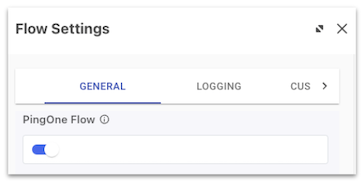
Setting this property indicates that the flow is a PingOne flow, enabling it to be included in PingOne flow policies and launched directly from PingOne.
PingOne endpoints
This activity shows you how to create a PingOne application, find and associate a DaVinci flow policy with the application, and initiate the flow using a PingOne authorize request. This scenario illustrates the following common operations supported by the PingOne APIs:
- Create the application.
- Assign a DaVinci flow policy to the application.
- Create a PingOne population and user.
- Create the PingOne authorize request that uses the
pi.flowsetting to turn off redirects.
To create the application and flow policy, the following tasks must be completed successfully:
-
Make a
POSTrequest to/environments/{{envID}}/applicationsto add a new application to the specified environment. -
Make a
GETrequest to/environments/{{envID}}/applications/{{appID}}/secretto get the application's secret. -
Make a
GETrequest to/environments/{{envID}}/flowPoliciesto return the list of DaVinci flow policies that can be associated with the PingOne application. -
Make a
POSTrequest to/environments/{{envID}}/applications/{{appID}}/flowPolicyAssignmentsto assign a DaVinci flow policy to the application. -
Make a
POSTrequest to/environments/{{envID}}/populationsto create a new population. -
Make a
POSTrequest to/environments/{{envID}}/usersto create a new user. -
Make a
GETrequest to/{{envID}}/as/authorizeto obtain an authorization grant. This request starts the authorization flow using the DaVinci flow policy you assigned to the PingOne application.
Click the Run in Postman button below to fork, or download and import, the Postman collection for this workflow to your workspace.
Step 1: Create a PingOne web application
Step 2: Get the application secret
Step 3: Read all flow policies
Step 4: Create the flow policy assignment
Step 5: Create a population
Step 6: Create a user
Step 7: Send authorize request
Configure an External Identity Provider to Call a DaVinci Flow
This activity shows you how to create an OIDC external identity provider and configure the identity provider to authenticate a user through a DaVinci flow. You'll create an application, the OIDC identity provider, a login sign-on policy, and initiate an authorization request. The authorization request will return a 302 Location response, and you will copy the URL in that Location header and use it to launch the flow.
The following operations are supported by the PingOne APIs:
- Create an application
- Create the OIDC external identity provider
- Create a sign-on policy
- Create a login sign-on policy action
- Initiate an authorize request
DaVinci prerequisites
This workflow requires the following resources in DaVinci. You will use the IDs for these resources to configure the PingOne OIDC external identity provider endpoint:
-
A DaVinci application with its OIDC
redirect_URIproperty set tohttps://auth.pingone.com/{{environmentid}}/rp/callback/openid_connect.- The application ID
- The application secret
-
A DaVinci flow (enabled, that runs in the DaVinci flow preview).
- The flow ID (required to create the DaVinci flow policy)
-
A DaVinci flow policy associated with the DaVinci flow and app.
- The flow policy ID
PingOne prerequisites
Get an access token from the worker application that you created in Getting Started with the PingOne APIs. To get a token from a different worker application in an alternate sandbox environment, run the token request endpoint using the client ID and client secret of your chosen worker app to authenticate the request. For more information, refer to Get a PingOne access token.
Workflow order of operations
To configure and external identity provider that uses a DaVinci sign-on flow, you must complete the following tasks:
-
Make a
POSTrequest to/environments/{{envID}}/applicationsto add a new application to the specified environment. -
Make a
POSTrequest to/environments/{{envID}}//identityProvidersto create the OIDC identity provider configuration. -
Make a
POSTrequest to/environments/{{envID}}/signOnPoliciesto create a new sign-on policy. -
Make a
POSTrequest to/environments/{{envID}}/signOnPolicies/{{signOnPolicyID}}/actionsto define the login action associated with this sign-on policy. -
Make a
POSTrequest to/environments/{{envID}}/applications/{{appID}}/signOnPolicyAssignmentsto associate the sign-on policy with the application. -
Make a
GETrequest to/{{envID}}/as/authorizeto obtain theLocationheader that contains the URL to launch the sign-on flow in a browser window. -
After you copy the
LocationURL, you will open a browser window and paste the URL into the Address field. On the PingOne sign-on screen, click the Sign on with PingOne DaVinci button. This action launches your DaVinci sign-on flow as the external identity provider.
Click the Run in Postman button below to fork, or download and import, the Postman collection for this workflow to your workspace.
Step 1: Create an OIDC Application
Step 2: Create a DaVinci OIDC Identity Provider
Step 3: Create a Sign-on Policy
Step 4: Create a Sign-on Policy Action
Step 5: Assign the Sign-on Policy to an Application
Step 6: Send an Authorization Request
DaVinci Flow Execution Sign-on
You need to begin in DaVinci, and create the DaVinci application, the DaVinci flow (designated as a PingOne flow), and the flow policy on the application. Refer to How to create a flow for instructions. You'll need the DaVinci flow policy ID to define the PingOne application's flow policy assignment property.
DaVinci flow settings configuration
DaVinci flows invoked using a PingOne authorize request require special configuration. In DaVinci, when you create your flow, on the flow's Settings screen, you must toggle on the PingOne Flow property located on the General tab.

Setting this property indicates that the flow is a PingOne flow, enabling it to be included in PingOne flow policies and launched directly from PingOne.
PingOne endpoints
This activity shows you how to create a PingOne application, find and associate a DaVinci flow policy with the application, and initiate the flow using a PingOne authorize request. The authorize request sets the response_mode property to pi.flow, which tells the authorization server to return data, instead of a redirect URL. In addition, the authorize request sets the X-Requested-With HTTP header with a value of ping-sdk to return JSON instead of HTML (and scripts).
This scenario illustrates the following common operations supported by the PingOne APIs:
- Create the application.
- Assign a DaVinci flow policy to the application.
- Create the PingOne authorize request.
- Configure the DaVinci flow endpoints to complete the authentication steps.
- Call the PingOne token request to get an access token.
To create the application and flow policy, the following tasks must be completed successfully:
-
Make a
POSTrequest to/environments/{{envID}}/applicationsto add a new application to the specified environment. -
Make a
GETrequest to/environments/{{envID}}/flowPoliciesto return the list of DaVinci flow policies that can be associated with the PingOne application. -
Make a
POSTrequest to/environments/{{envID}}/applications/{{appID}}/flowPolicyAssignmentsto assign a DaVinci flow policy to the application. -
Make a
POSTrequest to/environments/{{envID}}/populationsto create a population for the new user. -
Make a
POSTrequest to/environments/{{envID}}/usersto create a new user. -
Make a
PUTrequest to/environments//{{envID}}/users/{{userID}}/passwordto set the password for the a new user. -
Make a
POSTrequest to/{{envID}}/as/authorizeto obtain an authorization grant. This request starts the authorization flow using the DaVinci flow policy you assigned to the PingOne application. -
Make a
POSTrequest to/{{envID}}/davinci/connections/{{connectionID}}/capabilities/{{capabilityName}}to start the flow steps defined in the DaVinci flow policy you assigned to the PingOne application. -
Make a
GETrequest to/{{envID}}/applications/{{appID}}/secretto get the application's secret. -
Make a
POSTrequest to/{{envID}}/as/tokento exchange the auth code returned by the flow for an access token.
Click the Run in Postman button below to fork, or download and import, the Postman collection for this workflow to your workspace.
Step 1: Create a PingOne web application
Step 2: Read all flow policies
Step 3: Create the flow policy assignment
Step 4: Create a population
Step 5: Create a user
Step 6: Set user password
Step 7: Send a PingOne authorization request
Step 8: Start the sign-on flow
Step 9: Get the access token
DaVinci Flow Execution Registration
You need to begin in DaVinci, and create the DaVinci application, the DaVinci flow (designated as a PingOne flow), and the flow policy on the application. Refer to How to create a flow for instructions. You'll need the DaVinci flow policy ID to define the PingOne application's flow policy assignment property.
DaVinci flow settings configuration
DaVinci flows invoked using a PingOne authorize request require special configuration. In DaVinci, when you create your flow, on the flow's Settings screen, you must toggle on the PingOne Flow property located on the General tab.

Setting this property indicates that the flow is a PingOne flow, enabling it to be included in PingOne flow policies and launched directly from PingOne.
PingOne endpoints
This activity shows you how to create a PingOne application, find and associate a DaVinci flow policy with the application, and initiate the flow using a PingOne authorize request. The authorize request sets the response_mode property to pi.flow, which tells the authorization server to return data, instead of a redirect URL. In addition, the authorize request and the DaVinci flow requests set the X-Requested-With HTTP header with a value of ping-sdk to return JSON instead of HTML (and scripts).
This scenario illustrates the following common operations supported by the PingOne APIs:
- Create the application.
- Assign a DaVinci flow policy to the application.
- Create the PingOne authorize request.
- Create the DaVinci flow requests to manage the registration workflow and get the session token.
To create the application and flow policy, the following tasks must be completed successfully:
-
Make a
POSTrequest to/environments/{{envID}}/applicationsto add a new application to the specified environment. -
Make a
GETrequest to/environments/{{envID}}/flowPoliciesto return the list of DaVinci flow policies that can be associated with the PingOne application. -
Make a
POSTrequest to/environments/{{envID}}/applications/{{appID}}/flowPolicyAssignmentsto assign a DaVinci flow policy to the application. -
Make a
GETrequest to/{{envID}}/as/authorizeto obtain an authorization grant. This request starts the authorization flow using the DaVinci flow policy you assigned to the PingOne application. -
Make a
POSTrequest to{{envID}}/davinci/connections/{{connectionID}}/capabilities/{{capabilityName}}to initiate the registration flow. -
Make a
POSTrequest to{{envID}}/davinci/connections/{{connectionID}}/capabilities/{{capabilityName}}to submit the new user account information. -
Make a
POSTrequest to{{envID}}/davinci/connections/{{connectionID}}/capabilities/{{capabilityName}}to submit the passcode to verify the new user account. -
Make a
POSTrequest to{{envID}}/davinci/connections/{{connectionID}}/capabilities/{{capabilityName}}to get the PingOne session token.
Click the Run in Postman button below to fork, or download and import, the Postman collection for this workflow to your workspace.
Step 1: Create a PingOne web application
Step 2: Read all flow policies
Step 3: Create the flow policy assignment
Step 4: Send a PingOne authorization request
Step 5: Start a registration subflow
Step 6: Submit registration data
Step 7: Verify registration account
Step 8: Get the PingOne session token
Davinci Flow Execution Detailed Responses
You need to begin in DaVinci, and create the DaVinci application, the DaVinci flow (designated as a PingOne flow), and the flow policy on the application. Refer to How to create a flow for instructions. You'll need the DaVinci flow policy ID to define the PingOne application's flow policy assignment property.
DaVinci flow settings configuration
DaVinci flows invoked using a PingOne authorize request require special configuration. In DaVinci, when you create your flow, on the flow's Settings screen, you must toggle on the PingOne Flow property located on the General tab.

Setting this property indicates that the flow is a PingOne flow, enabling it to be included in PingOne flow policies and launched directly from PingOne.
PingOne endpoints
This activity shows you how to create a PingOne application, find and associate a DaVinci flow policy with the application, and initiate the flow using a PingOne authorize request. The authorize request sets the response_mode property to pi.flow, which tells the authorization server to return data (HTML and scripts), instead of a redirect URL.
This scenario illustrates the following common operations supported by the PingOne APIs:
- Create the application.
- Assign a DaVinci flow policy to the application.
- Create the PingOne authorize request.
To create the application and flow policy, the following tasks must be completed successfully:
-
Make a
POSTrequest to/environments/{{envID}}/applicationsto add a new application to the specified environment. -
Make a
GETrequest to/environments/{{envID}}/flowPoliciesto return the list of DaVinci flow policies that can be associated with the PingOne application. -
Make a
POSTrequest to/environments/{{envID}}/applications/{{appID}}/flowPolicyAssignmentsto assicn a DaVinci flow policy to the application. -
Make a
GETrequest to/{{envID}}/as/authorizeto obtain an authorization grant. This request starts the authorization flow using the DaVinci flow policy you assigned to the PingOne application.
Click the Run in Postman button below to fork, or download and import, the Postman collection for this workflow to your workspace.
Step 1: Create a PingOne web application
Step 2: Read all flow policies
Step 3: Create the flow policy assignment
Step 4: Send an authorization request
Gateway Management
You can use the PingOne Gateways APIs to connect your on-premises resources to PingOne by creating gateway resources in PingOne, and managing the gateways from PingOne. These use cases show you how to use the PingOne Platform APIs to perform common actions for setting up and managing the gateways. The use cases often call the following APIs:
| Platform API | Description |
|---|---|
| Gateway Management | The gateways endpoints connect resources in one security domain (for example, an on-premises datacenter or a hosted private cloud) with an environment in the PingOne platform. |
| Password Policies | Password policies are implemented on populations in a PingOne environment. |
| Populations | A PingOne population defines a set of users, similar to an organizational unit (OU). |
Refer to the Gateways admin documentation for more information.
Create an LDAP Gateway
You can use an LDAP gateway to authenticate users at PingOne when their credentials are stored in an external LDAP directory. Kerberos authentication is supported.
This use case illustrates the following operations supported by the PingOne APIs:
- Create a password policy that will be applied to the population assigned to the LDAP gateway.
- Create a population for the users whose credentials are stored in the external LDAP directory.
- Create the LDAP gateway to be used for the external LDAP directory.
- Update the LDAP gateway.
Prerequisites
Get an access token from the worker application that you created in Create an admin Worker app connection. To get a token from a different worker application in an alternate sandbox environment, run the token request endpoint using the client ID and client secret of your chosen worker app to authenticate the request. For more information, refer to Get a PingOne admin access token.
Workflow order of operations
To create an LDAP gateway, the following tasks must be completed successfully:
-
Make a
POSTrequest to{{apiPath}}/environments/{{envID}}/passwordPoliciesto create the password policy you'll (subsequently) assign to the population for the users whose credentials are stored in the external LDAP directory. -
Make a
POSTrequest to{{apiPath}}/environments/{{envID}}/populationsto create the population for the users whose credentials are stored in the external LDAP directory. You'll specify the password policy you created as the password policy to apply to the LDAP directory. -
Make a
POSTrequest to{{apiPath}}/environments/{{envID}}/gatewaysto create the LDAP gateway to use for your external LDAP directory. -
Make a
PUTrequest to{{apiPath}}/environments/{{envID}}/gateways/{{gatewayID}}to modify the LDAP gateway as needed.
Click the Run in Postman button below to fork, or download and import, the Postman collection for this workflow to your workspace.
Step 1: Create the Password Policy
Step 2: Create a Population
Step 3: Create the LDAP Gateway
Step 4: Update the LDAP Gateway
Group Management
These tasks show you how to use the platform APIs to perform common actions for managing groups. Group management use cases often call the following platform API resources:
| Platform API | Description |
|---|---|
| Groups | The groups service enables you to create collections of users with the same access to applications. |
| Users | User resources are unique identities within PingOne that interact with the applications and services in the environment to which the user is assigned. The users service implements directory functions to create, read, update, delete, and search for user resources. |
| Populations | A PingOne population defines a set of users, similar to an organizational unit (OU). |
Create a Group and Add a User
This activity shows you how to create a group and assign a user to that group.
Prerequisites
Get an access token from the worker application that you created in Create an admin Worker app connection. To get a token from a different worker application in an alternate sandbox environment, run the token request endpoint using the client ID and client secret of your chosen worker app to authenticate the request. For more information, refer to Get a PingOne admin access token.
Workflow order of operations
To create a group and add a user, you must complete the following tasks:
-
Make a
POSTrequest to/environments/{{envID}}/groupsto create a new group. -
Make a
POSTrequest to/environments/{{envID}}/populationsto create a new population resource. -
Make a
POSTrequest to/environments/{{envID}}/usersto create a user to assign to the new population resource. -
Make a
POSTrequest to/environments/{{envID}}/users/{{GroupUseCaseUserID}}/memberOfGroupsto add the new user to the group. -
Make a
GETrequest to/environments/{{envID}}/users?filter=memberOfGroups[id eq "{{UseCaseGroupID}}"]to return a list of all users in the group. -
Make a
GETrequest to/environments/{{envID}}/users/{{GroupUseCaseUserID}}?include=memberOfGroupNamesto return a list of all groups associated with the specified user.
Click the Run in Postman button below to fork, or download and import, the Postman collection for this workflow to your workspace.
Step 1: Create a group
Step 2: Create a population for users
Step 3: Create a user
Step 4: Add user to group
Step 5: Read all users in a group
Step 6: Read all group names for a user
Identity Propagation
PingOne can propagate user identity information from the PingOne directory to a target identity store, or from a source identity store to the PingOne directory. The service continually synchronizes changes to and from the source and target identity stores. Propagation events are triggered by any addition, change, or deletion of users or user information in the source identity store.
These tasks show you how to use the platform APIs to perform common actions for managing identity propagations. Identity propagation use cases often call the following platform API resources:
| Platform API | Description |
|---|---|
| Propagation Plans | The propagation plans service implements unidirectional provisioning relationships between pairs of identity stores. |
| Propagation Stores | The propagation stores service implements connections to an identity store owned by a customer. |
| Propagation Rules | The propagation rules service implements unidirectional provisioning relationships between a subset of identities on a source identity store and a target identity store. |
| Propagation Mappings | The propagation mappings service implements attribute mappings associated with identity propagation rules. |
Refer to Provisioning for more information regarding propagation of identities and Inbound and outbound provisioning for more information regarding inbound versus outbound identity stores.
Create a Workday Propagation Connection
This use case shows you how to create a propagation connection between a Workday source identity store and your PingOne directory target identity store.
A Workday propagation connection is unique in requiring a writeback of information from the target, PingOne directory, to the source, Workday. Workday is demonstrated because of its unique writeback requirement. This use case guides you in successfully creating a Workday propagation connection.
This scenario illustrates the following common operations:
-
Create a propagation plan.
-
Create a propagation store.
-
Create a writeback propagation store (applicable only to Workday).
-
Create a propagation rule.
-
Create a writeback propagation rule (applicable only to Workday).
-
Create propagation rule mappings.
-
Create writeback propagation rule mappings (applicable only to Workday).
-
Create a new propagation revision.
Prerequisites
Get an access token from the worker application that you created in Create an admin Worker app connection. To get a token from a different worker application in an alternate sandbox environment, run the token request endpoint using the client ID and client secret of your chosen worker app to authenticate the request. For more information, refer to Get a PingOne admin access token.
Workflow order of operations
To create a Workday inbound propagation connection, you will need to complete the following tasks:
-
Make a
POSTrequest to/environments/{{envID}}/passwordPoliciesto create a password policy for the population of users to synchronize with Workday. -
Make a
POSTrequest to/environments/{{envID}}/populationsto create a population of users to synchronize with Workday. -
Make a
POSTrequest to/environments/{{envID}}/propagation/plansto create a Workday propagation plan. -
Make a
POSTrequest to/environments/{{envID}}/propagation/storesto create a Workday inbound source propagation store with atypeofWorkday. -
Make a
POSTrequest to/environments/{{envID}}/propagation/storesto create a Workday inbound target propagation store with atypeofPingOne. -
Make a
POSTrequest to/environments/{{envID}}/propagation/storesto create a Workday writeback source propagation store oftypedirectory (applicable only to Workday). No separate writeback target propagation store is required, the target is the Workday inbound source propagation store. -
Make a
POSTrequest to/environments/{{envID}}/propagation/plans/{{planID}}/rulesto create a Workday propagation rule for mappingWorkdayattributes toPingOneattributes. -
Make a
POSTrequest to/environments/{{envID}}/propagation/plans/{{planID}}/rulesto create a Workday propagation rule for mappingdirectoryattributes toWorkdayattributes (applicable only to Workday). -
Make a
POSTrequest to/environments/{{envID}}/propagation/rules/{{ruleID}}/mappingsto create a Workday inbound propagation rule mapping that associates a specific Workday attribute to a specific PingOne attribute. -
Make a
POSTrequest to/environments/{{envID}}/propagation/plans/{{ruleID}}/rulesto create a Workday writeback propagation rule mapping that associates a specificdirectoryattribute to a specificWorkdayattribute (applicable only to Workday). -
Make a
GETrequest to/environments/{{envID}}/propagation/rules/{{ruleID}}/mappingsto verify Workday inbound propagation rule mappings of attributes betweenWorkdayandPingOne. -
Make a
GETrequest to/environments/{{envID}}/propagation/rules/{{ruleID}}/mappingsto verify Workday writeback propagation rule mappings of attributes betweendirectoryandWorkday(applicable only to Workday). -
Make a
GETrequest to/environments/{{envID}}/propagation/rulesto verify the Workday inbound propagation rule betweenWorkdayandPingOneand the Workday writeback propagation rule betweendirectoryandWorkday(applicable only to Workday). -
Make a
GETrequest to/environments/{{envID}}/propagation/storesto verify Workday propagation stores of typesWorkday,PingOne, anddirectory. -
Make a
GETrequest to/environments/{{envID}}/propagation/plansto verify Workday propagation plans. -
Make a
POSTrequest to/environments/{{envID}}/propagation/revisionsto create a new propagation revision to ensure all operations are reflected in the PingOne Admin Console.
Click the Run in Postman button below to fork, or download and import, the Postman collection for this workflow to your workspace.
Step 1: Create a password policy for the Workday population
Step 2: Create a population to synchronize with Workday
Step 3: Create a Workday inbound propagation plan
Step 4: Create a Workday inbound source propagation store
Step 5: Create a PingOne inbound target propagation store
Step 6: Create a directory writeback source propagation store
Step 7: Create a Workday inbound propagation rule
Step 8: Create a Workday writeback propagation rule
Step 9: Create a Workday inbound propagation rule mapping
Step 10: Create a Workday writeback propagation rule mapping
Step 11: Read inbound propagation rule mappings to verify
Step 12: Read writeback propagation rule mappings to verify
Step 13: Read all propagation rules to verify
Step 14: Read all propagation stores to verify
Step 15: Read all propagation plans to verify
Step 16: Create a new propagation revision
Step 17: Restore your Postman and PingOne environments (Optional)
Identity Providers
These tasks show you how to use the platform APIs to perform common actions for managing external identity providers. External identity provider use cases often call the following platform API resources:
| Platform API | Description |
|---|---|
| Identity Provider Management | The identity provider endpoints manage external identity provider configurations. |
| Gateway Management | The gateways endpoints connect resources in one security domain (for example, an on-premises datacenter or a hosted private cloud) with an environment in the PingOne platform. |
| Identity Propagation | The identity propagation endpoints provide for configurable and audit-capable propagation of identities and their attributes between identity stores owned or managed by a customer. |
Configure Facebook as an Identity Provider
PingOne supports several external identity providers, including Facebook. A sign-on policy configuration in PingOne for Facebook as an identity provider allows users to authenticate and gain access to a configured application using the Facebook sign-on flow and their Facebook credentials.
If the client secret has been updated, you must also update the client secret in both the PingOne configuration for the OIDC external identity provider, and the external OpenID provider.
This scenario illustrates the following common operations supported by the PingOne APIs:
- Create an identity provider configuration
- Create an optional identity provider attribute mapping
- Create a population for Facebook users
- Create a sign-on policy
- Create a sign-on policy action
- Create an application
- Associate the sign-on policy with the application
Prerequisites
Get an access token from the worker application that you created in Create an admin Worker app connection. To get a token from a different worker application in an alternate sandbox environment, run the token request endpoint using the client ID and client secret of your chosen worker app to authenticate the request. For more information, refer to Get a PingOne admin access token.
Workflow order of operations
To create a sign-on policy that specifies Facebook as a supported external identity provider, the following tasks must be completed successfully:
-
Make a
POSTrequest to/environments/{{envID}}/identityProvidersto create the identity provider configuration for Facebook. -
Make a
POSTrequest to/environments/{{envID}}/identityProviders/{{providerID}}/attributesto map the Facebookemailattributes to PingOneemailattributes. This step is optional. -
Make a
POSTrequest to/environments/{{envID}}/populationsto create a population for users who will use their Facebook credentials to sign on. -
Make a
POSTrequest to/environments/{{envID}}/signOnPoliciesto create a new sign-on policy. -
Make a
POSTrequest to/environments/{{envID}}/signOnPolicies/{{policyID}}/actionsto create a new LOGIN sign-on policy action, which is associated with the new sign-on policy. -
Make a
POSTrequest to/environments/{{envID}}/applicationsto add a new application to the specified environment. -
Make a
GETrequest to/environments/{{envID}}/resourcesto return a list of all resource entities associated with the specified environment to get the ID for the PingOne platform resource. -
Make a
GETrequest to/environments/{{envID}}/resources/{{resourceID}}/scopesto list all scopes associated with a specified resource (the PingOne platform resource). -
Make a
POSTrequest to/environments/{{envID}}/applications/{{appID}}/grantsto create a new resource access grant for the application. -
Make a
POSTrequest to/environments/{{envID}}/applications/{{appID}}/signOnPolicyAssignmentsto associate the sign-on policy with the application. -
Make a
POSTrequest to/{{envID}}/as/authorizeto obtain an authorization grant. This request starts the authorization flow.
Click the Run in Postman button below to fork, or download and import, the Postman collection for this workflow to your workspace.
Step 1: Create the new identity provider resource
Step 2: Create an optional attribute mapping
Step 3: Create a population for Facebook users
Step 4: Create the new sign-on policy
Step 5: Create the sign-on policy action
Step 6: Create an application
Step 7: Get the list of resources
Step 8: Get all scopes
Step 9: Create the application's resource access grant
Step 10: Assign the sign-on policy to an application
Step 11: Send an authorization request
Configure a SAML Identity Provider
An external identity provider configuration in PingOne to support a SAML identity provider allows users to authenticate and gain access to application resources using a SAML sign-on flow and credentials.
The SAML identity provider's verification certificate and the signing key can be imported using the PingOne certificate management service. For information about importing certificates, refer to Certificate management.
This scenario illustrates the following operations supported by the PingOne APIs:
- Create an identity provider configuration
- Create a sign-on policy
- Create a sign-on policy action
- Assign the sign-on policy to an application
Prerequisites
Get an access token from the worker application that you created in Create an admin Worker app connection. To get a token from a different worker application in an alternate sandbox environment, run the token request endpoint using the client ID and client secret of your chosen worker app to authenticate the request. For more information, refer to Get a PingOne admin access token.
Workflow order of operations
To create a sign-on policy that supports a SAML external identity provider, the following tasks must be completed successfully:
-
Make a
POSTrequest to/environments/{{envID}}/certificatesto upload the SAML external identity provider's verification certificate and (optionally) to/environments/{{envID}}/keysto upload the signing key. -
Make a
POSTrequest to/environments/{{envID}}/identityProvidersto create the SAML identity provider configuration. -
Make a
POSTrequest to/environments/{{envID}}/populationsto create a population for users who will use their SAML credentials to sign on. -
Make a
POSTrequest to/environments/{{envID}}/signOnPoliciesto create a new sign-on policy. -
Make a
POSTrequest to/environments/{{envID}}/signOnPolicies/{{policyID}}/actionsto create a new LOGIN sign-on policy action, which is associated with the new sign-on policy.
Click the Run in Postman button below to fork, or download and import, the Postman collection for this workflow to your workspace.
Step 1a: Upload the SAML application's verification certificate
Step 1b: Upload the SAML application's signing key (Optional)
Step 2: Create the new identity provider resource
Step 3: Create a population for SAML users
Step 4: Create the new sign-on policy
Step 5: Create the sign-on policy action
Integration Catalog
Providing a seamless integration with cloud, mobile, and on-premise applications, the rich ecosystem of available PingOne integrations provides a highly customizable platform. These integrations extend authentication, access, and directory processes of Ping solutions to support single sign-on, multi-factor authentication, native device management, risk intelligence, external identity providers, provisioning, and more.
Of course, with so many integration options available, the need for management of these assets becomes apparent. The Integration Catalog service of the PingOne API acts as a central hub for these features, providing programmatic access to the software binaries and related metadata for each integration, as well as its relevant versions. Access to this data will help administrators map and maintain their Ping integration landscape, regardless of scale.
Download an Integration Binary
Integration kits include .jar files, configuration files, templates, documentation, and other content packaged with an integration. In this use case, you will search your environment for a specific integration. Once found, you will download the integration kit as a zip file.
The purpose of this use case is to provide a simplified view of the interaction with the PingOne Integration Catalog service. In a real world environment, an administrator would expand upon this example to ensure specific integrations were available. For instance, a PingCloud administrator could establish a connection to the PingOne Integration Catalog to retrieve integration kits and include them in the automated startup of containers.
This scenario illustrates the following common operations:
- Get the environment ID.
- Get a list of integrations and their versions.
- Download the integration binary.
Prerequisites
Get an access token from the worker application that you created in Create an admin Worker app connection. To get a token from a different worker application in an alternate sandbox environment, run the token request endpoint using the client ID and client secret of your chosen worker app to authenticate the request. For more information, refer to Get a PingOne admin access token.
Workflow order of operations
To download a specific integration binary, you will need to complete the following tasks:
-
Make a
GETrequest to the/environmentsendpoint to get the environment resource ID. -
Make a
GETrequest to/environments/{{envID}}/integrationsto retrieve a list of available integrations, using thefilterparameter to provide a targeted result set. -
Make a
GETrequest to{{apiPath}}/environments/{{envID}}/integrations/{{integrationID}}/versionsto retrieve a list of available integration versions. -
Make a
GETrequest to/environments/{{envID}}/integrations/{{integrationID}}/versions/{{integrationVersionID}}/asset
Click the Run in Postman button below to fork, or download and import, the Postman collection for this workflow to your workspace.
Step 1: Get the environment ID
Step 2: Get a list of integrations
Step 3: Get a list of integration versions
Step 4: Download the integration zip file
Metrics
These tasks show you how to use the platform APIs to perform common activities for querying metrics data. Metrics use cases often call the following platform API resources:
| Platform API | Description |
|---|---|
| Audit Activities | Audit reporting caches incoming audit messages and provides endpoints to request audit events for a specified date range. |
Audit for Agreement Consents
This activity shows you how to use the activities endpoint to find agreements associated with users, and users associated with agreements.
The following operations are supported by the PingOne APIs:
- Use the audit activities endpoint to run a metrics query to return consent agreement history for a specified agreement.
- Use the audit activities endpoint to run a metrics query to return consent agreement history for a specified user.
Prerequisites
Get an access token from the worker application that you created in Create an admin Worker app connection. To get a token from a different worker application in an alternate sandbox environment, run the token request endpoint using the client ID and client secret of your chosen worker app to authenticate the request. For more information, refer to Get a PingOne admin access token.
Workflow order of operations
To complete a metrics query to return consent agreement history for a specified agreement and user, the following tasks must be completed successfully:
- Make a
GETrequest to/environments/{{envID}}/activitiesto return consent agreement history for a specified agreement. - Make a
GETrequest to/environments/{{envID}}/activitiesto return consent agreement history for a specified user.
Click the Run in Postman button below to fork, or download and import, the Postman collection for this workflow to your workspace.
Step 1. View Consent History for an Agreement
Step 2. View Consent History for a User
Multi-factor Authentication
These tasks show you how to use the platform APIs to perform common MFA actions for non-native applications. MFA use cases often call the following platform API resources:
| Platform API | Description |
|---|---|
| Sign-On Policies | Sign-on policies determine the account authentication flow users must complete to access applications secured by PingOne services. |
| Resources | Resources are the protected endpoints that applications request access to using OAuth 2 authorization services. |
| Applications | Application resources define the connection between PingOne and the actual application. |
Assign an MFA Sign-On Policy to a Web Application
This activity shows you how to define a Web application, create an MFA sign-on policy, and assign the sign-on policy to the application.
This scenario illustrates the following common operations supported by the PingOne APIs:
- Create an application
- Assign a resource grant to the application
- Create a sign-on policy
- Create a sign-on policy MFA action
- Assign a sign-on policy to an application
Prerequisites
Get an access token from the worker application that you created in Create an admin Worker app connection. To get a token from a different worker application in an alternate sandbox environment, run the token request endpoint using the client ID and client secret of your chosen worker app to authenticate the request. For more information, refer to Get a PingOne admin access token.
Workflow order of operations
To create the application specify its sign-on policy:
-
Make a
POSTrequest to the/environments/{{envID}}/applicationsendpoint to define a new Web application. -
Make a
GETrequest to/environments/{{envID}}/resourcesto get the list of available resource server IDs. -
Make a get request to
/environments/{{envID}}/resources/{{resourceID}}/scopesto get the OIDC scopes for the resource grant. -
Make a
POSTrequest to/environments/{{envID}}/applications/{{appID}}/grantsto assign a resource grant to the application. -
Make a
POSTrequest to the/environments/{{envID}}/signOnPoliciesendpoint to create a new sign-on policy. -
Make a
POSTrequest to/environments/{{envID}}/signOnPolicies/{{signOnPolicyID}}to create an MFA sign-on policy action for the new sign-on policy. -
Make a
POSTrequest to/environments/{{envID}}/applications/{{appID}}/signOnPolicyAssignmentsto assign the MFA sign-on policy with the new Web application.
Click the Run in Postman button below to fork, or download and import, the Postman collection for this workflow to your workspace.
Step 1: Create a web application
Step 2: Get all resources
Step 3: Get all OIDC scopes
Step 4: Assign a resource grant to the web application
Step 5: Create an MFA sign-on policy
Step 6: Create a sign-on policy MFA action
Step 7: Assign the MFA sign-on policy to the web application
Configure a Passwordless Sign-On Policy
PingOne supports a sign-on flow that uses only a username and a multi-factor authentication (MFA) sign-on action to authenticate the user. This activity shows you how to create a sign-on policy that does not require a password at sign on.
This scenario illustrates the following common operations supported by the PingOne APIs:
- Create an application connection
- Create a sign-on policy
- Create a sign-on policy action
- Assign the sign-on policy to an application
Prerequisites
Get an access token from the worker application that you created in Create an admin Worker app connection. To get a token from a different worker application in an alternate sandbox environment, run the token request endpoint using the client ID and client secret of your chosen worker app to authenticate the request. For more information, refer to Get a PingOne admin access token.
Workflow order of operations
To create a sign-on policy that does not prompt for a password at login, the following tasks must be completed successfully:
-
Make a
POSTrequest to/environments/{{envID}}/applicationsto create a new application connection. -
Make a
POSTrequest to/environments/{{envID}}/signOnPoliciesto create a new sign-on policy. -
Make a
POSTrequest to/environments/{{envID}}/signOnPolicies/{{policyID}}/actionsto create a new MFA sign-on policy action, which is associated with the new (no password) sign-on policy. -
Make a
POSTrequest to/environments/{{envID}}/applications/{{appID}}/signOnPolicyAssignmentsto associate this sign-on policy with the specified application. -
Make a
GETrequest to the authorization server to retrieve the URL for the sign-on screen, which is returned in the response's HTTPLocationheader.
Click the Run in Postman button below to fork, or download and import, the Postman collection for this workflow to your workspace.
Step 1: Create an application
Step 2: Create the new sign-on policy
Step 3: Create the sign-on policy action
Step 4: Assign the sign-on policy to an application
Step 5: Test authentication
Configure an MFA-Only Flow Using a Login Hint Token
This activity shows you how to create an MFA only authentication flow using a login_hint_token to identify and authenticate the end-user without needing to encode the entire authentication request in a signed JWT.
The following operations are supported by the PingOne APIs:
- Create an application
- Create a sign-on policy
- Create an SMS sign-on policy action
- Create a user
- Create a device authentication policy
- Initiate an authorize request using a
login_hint_token - Use the OTP check API to complete the MFA action
Prerequisites
Get an access token from the worker application that you created in Create an admin Worker app connection. To get a token from a different worker application in an alternate sandbox environment, run the token request endpoint using the client ID and client secret of your chosen worker app to authenticate the request. For more information, refer to Get a PingOne admin access token.
Workflow order of operations
To complete an MFA only authentication flow, the following tasks must be completed successfully:
-
Make a
POSTrequest to/environments/{{envID}}/applicationsto add a new application to the specified environment. -
Make a
GETrequest to/environments/{{envID}}/applications/{{appID}}/secretto return the new application'ssecretattribute, which is needed for the token request. -
Make a
GETrequest to/environments/{{envID}}/resourcesto return a list of all resource entities associated with the specified environment. -
Make a
GETrequest to/environments/{{envID}}/resources/{{resourceID}}/scopesto list all scopes associated with a specified resource. -
Make a
POSTrequest to/environments/{{envID}}/applications/{{appID}}/grantsto create a new resource access grant for the application. -
Make a
POSTrequest to/environments/{{envID}}/signOnPoliciesto create a new sign-on policy. -
Make a
POSTrequest to/environments/{{envID}}/signOnPolicies/{{signOnPolicyID}}/actionsto define the SMS MFA action associated with this sign-on policy. -
Make a
POSTrequest to/environments/{{envID}}/applications/{{appID}}/signOnPolicyAssignmentsto associate the sign-on policy with the application. -
Make a
POSTrequest to/environments/{{envID}}/populationsto create a new population resource. -
Make a
POSTrequest to/environments/{{envID}}/usersto create a user who will be assigned to the new population resource. -
Make a
POSTrequest to/environments/{{envID}}/users/{{userID}}/passwordto set the new user's password. -
Make a
POSTrequest to/environments/{{envID}}/users/{{userID}}/mfaEnabledto enable MFA actions for this user. -
Make a
POSTrequest to/environments/{{envID}}/deviceAuthenticationPoliciesto create the device authentication policy. -
Make a
POSTrequest to/environments/{{envID}}/users/{{userID}}/devicesto associate an SMS MFA device with this user. -
Make a
POSTrequest to/{{envID}}/as/authorizeto obtain an authorization grant. This request starts the authorization flow. -
To complete the SMS MFA action, make a
POSTrequest toGET /{{envID}}/flows/{{flowID}}and provide the one-time passcode. -
Make a
GETrequest to/{{envID}}/as/resume?flowId={{flowID}}to call the resume endpoint and return the auth code.
Click the Run in Postman button below to fork, or download and import, the Postman collection for this workflow to your workspace.
Step 1: Create a web application
Step 2: Get the application secret
Step 3: Get all resources
Step 4: Get all OIDC Scopes
Step 5: Assign a resource grant to the web application
Step 6: Create a sign-on policy
Step 7: Create an SMS MFA sign-on policy action
Step 8: Assign the sign-on policy to the web application
Step 9: Create a population for MFA users
Step 10: Create user
Step 11: Set user password
Step 12: Enable user MFA
Step 13: Create the device authentication policy
Step 14: Set user device (SMS)
Step 15: Send authorize request
Step 16: Check OTP
Step 17: Call the resume endpoint
Step 18: Get the access token
Create an MFA Transaction Approval using SMS
This activity shows you how to create a transaction approval MFA authentication flow using a request token to encode the request parameters in a signed JWT.
The following operations are supported by the PingOne APIs:
- Create an application
- Create a sign-on policy
- Create an SMS sign-on policy action
- Create a device authentication policy
- Create a user
- Initiate an authorize request using a
requesttoken and alogin_hint_token - Use the OTP check API to complete the MFA action
Prerequisites
Get an access token from the worker application that you created in Create an admin Worker app connection. To get a token from a different worker application in an alternate sandbox environment, run the token request endpoint using the client ID and client secret of your chosen worker app to authenticate the request. For more information, refer to Get a PingOne admin access token.
Workflow order of operations
To complete a transaction approval MFA authentication flow, the following tasks must be completed successfully:
-
Make a
POSTrequest to/environments/{{envID}}/applicationsto add a new application to the specified environment. -
Make a
GETrequest to/environments/{{envID}}/applications/{{appID}}/secretto return the new application'ssecretattribute, which is needed for the token request. -
Make a
GETrequest to/environments/{{envID}}/resourcesto return a list of all resource entities associated with the specified environment. -
Make a
GETrequest to/environments/{{envID}}/resources/{{resourceID}}/scopesto list all scopes associated with a specified resource. -
Make a
POSTrequest to/environments/{{envID}}/applications/{{appID}}/grantsto create a new resource access grant for the application. -
Make a
POSTrequest to/environments/{{envID}}/signOnPoliciesto create a new sign-on policy. -
Make a
POSTrequest to/environments/{{envID}}/signOnPolicies/{{signOnPolicyID}}/actionsto define the SMS MFA action associated with this sign-on policy. -
Make a
POSTrequest to/environments/{{envID}}/applications/{{appID}}/signOnPolicyAssignmentsto associate the sign-on policy with the application. -
Make a
POSTrequest to/environments/{{envID}}/templates/transaction/contentsto create a transaction notification template. -
Make a
POSTrequest to/environments/{{envID}}/populationsto create a new population resource. -
Make a
POSTrequest to/environments/{{envID}}/usersto create a user who will be assigned to the new population resource. -
Make a
POSTrequest to/environments/{{envID}}/users/{{userID}}/passwordto set the new user's password. -
Make a
POSTrequest to/environments/{{envID}}/users/{{userID}}/mfaEnabledto enable MFA actions for this user. -
Make a
POSTrequest to/environments/{{envID}}/deviceAuthenticationPoliciesto create the device authentication policy. -
Make a
POSTrequest to/environments/{{envID}}/users/{{userID}}/devicesto associate an SMS MFA device with this user. -
Make a
POSTrequest to/{{envID}}/as/authorizeto obtain an authorization grant. This request starts the authorization flow. -
To complete the SMS MFA action, make a
POSTrequest toGET /{{envID}}/flows/{{flowID}}and provide the one-time passcode. -
Make a
GETrequest to/{{envID}}/as/resume?flowId={{flowID}}to call the resume endpoint and return the auth code. -
Make a
POSTrequest to/{{envID}}/as/tokento exchange the auth code for an access token.
Click the Run in Postman button below to fork, or download and import, the Postman collection for this workflow to your workspace.
Step 1: Create a web application
Step 2: Get the application secret
Step 3: Get all resources
Step 4: Get all OIDC Scopes
Step 5: Assign a resource grant to the web application
Step 6: Create a sign-on policy
Step 7: Create an SMS MFA sign-on policy action
Step 8: Assign the sign-on policy to the web application
Step 9: Create a transaction SMS template
Step 10: Create a population for MFA users
Step 11: Create user
Step 12: Set user password
Step 13: Enable user MFA
Step 14: Create the device authentication policy
Step 15: Set user device (SMS)
Step 16: Send authorize request for transaction approval
Step 17: Check OTP
Step 18: Call the resume endpoint
Step 19: Get the access token
Use an Email MFA Action to Authenticate Users
This activity shows you how to create a sign-on policy with an Email MFA action, initiate an authorization request, and use the flow APIs to complete the authorization.
The following operations are supported by the PingOne APIs:
- Create an application
- Create a sign-on policy
- Create an Email MFA sign-on policy action
- Create a device authentication policy
- Create a user
- Initiate an authorize request
- Use flow APIs to complete the MFA action
Prerequisites
Get an access token from the worker application that you created in Create an admin Worker app connection. To get a token from a different worker application in an alternate sandbox environment, run the token request endpoint using the client ID and client secret of your chosen worker app to authenticate the request. For more information, refer to Get a PingOne admin access token.
Workflow order of operations
To complete a MFA sign on, the following tasks must be completed successfully:
-
Make a
POSTrequest to/environments/{{envID}}/applicationsto add a new application to the specified environment. -
Make a
GETrequest to/environments/{{envID}}/resourcesto return a list of all resource entities associated with the specified environment. -
Make a
GETrequest to/environments/{{envID}}/resources/{{resourceID}}/scopesto list all scopes associated with a specified resource. -
Make a
POSTrequest to/environments/{{envID}}/applications/{{appID}}/grantsto create a new resource access grant for the application. -
Make a
POSTrequest to/environments/{{envID}}/signOnPoliciesto create a new sign-on policy. -
Make a
POSTrequest to/environments/{{envID}}/signOnPolicies/{{signOnPolicyID}}/actionsto define the Email MFA action associated with this sign-on policy. -
Make a
POSTrequest to/environments/{{envID}}/applications/{{appID}}/signOnPolicyAssignmentsto associate the sign-on policy with the application. -
Make a
POSTrequest to/environments/{{envID}}/populationsto create a new population resource. -
Make a
POSTrequest to/environments/{{envID}}/usersto create a user who will be assigned to the new population resource. -
Make a
POSTrequest to/environments/{{envID}}/users/{{userID}}/passwordto set the new user's password. -
Make a
POSTrequest to/environments/{{envID}}/users/{{userID}}/mfaEnabledto enable MFA actions for this user. -
Make a
POSTrequest to/environments/{{envID}}/deviceAuthenticationPoliciesto create the device authentication policy. -
Make a
POSTrequest to/environments/{{envID}}/users/{{userID}}/devicesto associate an Email MFA device with this user. -
Make a
POSTrequest to/{{envID}}/as/authorizeto obtain an authorization grant. This request starts the authorization flow. -
Make a
GETrequest to/{{envID}}/flows/{{flowID}}to initiate the sign-on flow. -
To complete the sign-on action, make a
POSTrequest toGET /{{envID}}/flows/{{flowID}}and provide the user's username for a user lookup action. -
To complete the Eamil MFA action, make a
POSTrequest toGET /{{envID}}/flows/{{flowID}}and provide the one-time passcode. -
Make a
GETrequest to/{{envID}}/as/resume?flowId={{flowID}}to call the resume endpoint and return the auth code. -
Make a
GETrequest to/environments/{{envID}}/applications/{{appID}}/secretto return the new application'ssecretattribute, which is needed for the token request. -
Make a
POSTrequest to/{{envID}}/as/tokento exchange the auth code for an access token.
Click the Run in Postman button below to fork, or download and import, the Postman collection for this workflow to your workspace.
Step 1: Create a web application
Step 2: Get all resources
Step 3: Get all OIDC Scopes
Step 4: Assign a resource grant to the web application
Step 5: Create a sign-on policy
Step 6: Create an Email MFA sign-on policy action
Step 7: Assign the sign-on policy to the web application
Step 8: Create a population for MFA users
Step 9: Create a user
Step 10: Set user password
Step 11: Enable user MFA
Step 12: Create the device authentication policy
Step 13: Set user device (Email)
Step 14: Send an authorization request
Step 15: Get the flow
Step 16: Sign on with a username
Step 17: Check OTP for Email
Step 18: Call the resume endpoint
Step 19: Get the application secret
Step 20: Get the access token
Configure an MFA Sign-On Policy with an Authenticator App
This activity shows you how to define a native application, create an MFA sign-on policy that enables MFA using an authenticator application, and assign the sign-on policy to the application.
This scenario illustrates the following common operations supported by the PingOne APIs:
- Create an application
- Assign a resource grant to the application
- Create a sign-on policy
- Create a sign-on policy MFA action
- Assign a sign-on policy to an application
Prerequisites
Get an access token from the worker application that you created in Create an admin Worker app connection. To get a token from a different worker application in an alternate sandbox environment, run the token request endpoint using the client ID and client secret of your chosen worker app to authenticate the request. For more information, refer to Get a PingOne admin access token.
Workflow order of operations
To create the application and specify its sign-on policy:
-
Make a
POSTrequest to the/environments/{{envID}}/applicationsendpoint to define a native application. -
Make a
GETrequest to/environments/{{envID}}/resourcesto get the list of available resource server IDs. -
Make a get request to
/environments/{{envID}}/resources/{{resourceID}}/scopesto get the OIDC scopes for the resource grant. -
Make a
POSTrequest to/environments/{{envID}}/applications/{{appID}}/grantsto assign a resource grant to the application. -
Make a
POSTrequest to the/environments/{{envID}}/signOnPoliciesendpoint to create a new sign-on policy. -
Make a
POSTrequest to/environments/{{envID}}/signOnPolicies/{{signOnPolicyID}}to create an MFA sign-on policy action for the new sign-on policy. -
Make a
POSTrequest to/environments/{{envID}}/applications/{{appID}}/signOnPolicyAssignmentsto assign the MFA sign-on policy with the new application.
Click the Run in Postman button below to fork, or download and import, the Postman collection for this workflow to your workspace. Click the Run in Postman button below to fork, or download and import, the Postman collection for this workflow to your workspace.
Step 1: Create a native application
Step 2: Get all resources
Step 3: Get all OIDC Scopes
Step 4: Assign a resource grant to the application
Step 5: Create an MFA sign-on policy
Step 6: Create a sign-on policy MFA action
Step 7: Assign the MFA sign-on policy to the application
Create and Update Notification Content
This activity shows you how to create and update content for different types of notifications.
Prerequisites
Get an access token from the worker application that you created in Create an admin Worker app connection. To get a token from a different worker application in an alternate sandbox environment, run the token request endpoint using the client ID and client secret of your chosen worker app to authenticate the request. For more information, refer to Get a PingOne admin access token.
Workflow order of operations
To create and update content for different types of notifications:
-
Make a
GETrequest to/environments/{{envID}}/templatesto read all notification templates. -
Make a
POSTrequest to/environments/{{envID}}/templates/general/contentsto create email notification content. -
Make a
PUTrequest to/environments/{{envID}}/templates/general/contents/{{emailContentID}}to update the email notification content. -
Make a
POSTrequest to/environments/{{envID}}/templates/general/contentsto create SMS notification content. -
Make a
PUTrequest to/environments/{{envID}}/templates/general/contents/{{smsContentID}}to update the SMS notification content. -
Make a
POSTrequest to/environments/{{envID}}/templates/general/contentsto create voice notification content. -
Make a
PUTrequest to/environments/{{envID}}/templates/general/contents/{{voiceContentID}}to update the voice notification content. -
Make a
POSTrequest to/environments/{{envID}}/templates/transaction/contentsto create push notification content. -
Make a
PUTrequest to/environments/{{envID}}/templates/transaction/contents/{{pushContentID}}to update the push notification content. -
Make a
GETrequest to/environments/{{envID}}/templates/general/contentsto read all general template notification content. -
Make a
GETrequest to/environments/{{envID}}/templates/transaction/contents/{{pushContentID}}to read only push notification content.
Click the Run in Postman button below to fork, or download and import, the Postman collection for this workflow to your workspace.
Step 1: Read all notification templates
Step 2: Create email notification content
Step 3: Update email notification content
Step 4: Create SMS notification content
Step 5: Update SMS notification content
Step 6: Create voice notification content
Step 7: Update voice notification content
Step 8: Create push notification content
Step 9: Update push notification content
Step 10: Read all general template notification content
Step 11: Read only push notification content
Password Policies
Password policies are associated with an environment, and are implemented on populations in the environment. These use cases show you how to use the PingOne Platform APIs to perform common actions for setting up and managing the gateways. The use cases often call the following APIs:
| Platform API | Description |
|---|---|
| Password Policies | Password policies are implemented on populations in a PingOne environment. |
| Populations | A PingOne population defines a set of users, similar to an organizational unit (OU). |
| Users | A user has a unique identity within PingOne. Users are associated with an environment and a population. |
| User Passwords | Operations supporting user passwords. |
Refer to the Managing Password Policies admin documentation for more information.
Create a Password Policy
You can use password policies to create policies for specific user populations in an environment.
This use case illustrates the following operations supported by the PingOne APIs:
- Create a password policy that will be applied to a population.
- Create a population to which the password policy is applied.
- Create a user in the population.
- Set an initial password for the new user. The password must be changed when the user first signs on.
- Enable the user to update the password.
Workflow order of operations
To create and apply a password policy, you'll need to:
-
Make a
POSTrequest to{{apiPath}}/environments/{{envID}}/passwordPoliciesto create the password policy you'll use. -
Make a
POSTrequest to{{apiPath}}/environments/{{envID}}/populationsto create a population for which you'll apply the password policy. You'll specify the password policy you created as the password policy for this population. -
Make a
POSTrequest to{{apiPath}}/environments/{{envID}}/usersto create a user, assigning the user to the population you created. -
Make a
PUTrequest to{{apiPath}}/environments/{{envID}}/users/{{userID}}/passwordto set an initial password for the new user. -
Make another
PUTrequest to{{apiPath}}/environments/{{envID}}/users/{{userID}}/password, this time enabling the new user to specify their password.
Click the Run in Postman button below to fork, or download and import, the Postman collection for this workflow to your workspace.
Step 1: Create Password Policy
Step 2: Create Population
Step 3: Create User
Step 4: Update Password (Set)
Step 5: Update Password (Self)
PingOne Authorize
These tasks show you how to use the PingOne Authorize APIs to enable fine-grained, attribute-based, dynamic authorization decisioning capabilities. PingOne Authorize use cases call the following API resources:
| Platform API | Description |
|---|---|
| Policy Decision Service | Decision endpoints that allow efficient evaluation of policies developed in the PingOneAuthorize Policy Editor Service. |
| API Access Management | The API access management service provides tools to externalize the management and evaluation of access control policies for HTTP-based APIs. |
| Resources | Resources are the protected endpoints that applications request access to using OAuth 2 authorization services. |
| Application Permissions | The application permissions service provides endpoints to define custom roles and permissions within PingOne Authorize to protect external application resources. |
Show PingOne Authorize App Permissions in Token
This activity shows you how to create a custom resource and how to use PingOne Authorize endpoints to create application roles and permissions to associate with the custom resource. The custom resource configuration includes a setting to show application permissions as a claim in the access token.
The following operations are supported by the PingOne APIs:
- Create an application
- Create a custom resource
- Create PingOne Authorize application resources, roles, and permissions
- Create a sign-on policy
- Create login sign-on policy action
- Create a user
- Initiate an authorize request
- Use flow APIs to complete the login actions
- Use the token request to get an access token for the custom resource
- Use the token introspection endpoint to show application permissions in the access token
Prerequisites
-
You must have the
PING_ONE_AUTHORIZEcapability in the Bill of Materials (BOM) for your environment to run the PingOne Authorize requests to create application resources, application roles, and application permissions. -
Get an access token from the worker application you created in Create an admin Worker app connection. If you prefer to get a token from a different worker application in an alternate sandbox environment, run the token request endpoint using the client ID and client secret of your chosen worker app to authenticate the request. Refer to Get a PingOne admin access token.
Workflow order of operations
To get an access token for the custom resource, the following tasks must be completed successfully:
-
Make a
POSTrequest to/environments/{{envID}}/applicationsto add a new application to the specified environment. -
Make a
GETrequest to/environments/{{envID}}/applications/{{appID}}/secretto return the new application'ssecretattribute, which is needed for the token request. -
Make a
POSTrequest to/environments/{{envID}}/resourcesto define the custom resource. -
Make a
POSTrequest to/environments/{{envID}}/resources/{{resourceID}}/scopesto define a scope for the custom resource. -
Make a
POSTrequest to/environments/{{envID}}/applications/{{appID}}/grantsto create a new resource access grant for the application. -
Make a
POSTrequest to/environments/{{envID}}/resources/{{customResourceID}}/applicationResourcesto create the application resource. -
Make a
POSTrequest to/environments/{{envID}}/applicationResources/{{appResourceID}}/permissionsto create the application resource permission. -
Make a
POSTrequest to/environments/{{envID}}/applicationRolesto create an application role. -
Make a
POSTrequest to/environments/{{envID}}/applicationRoles/{{appRoleID}}/permissionsto assign an application resource permission to the specified role. -
Make a
POSTrequest to/environments/{{envID}}/signOnPoliciesto create a new sign-on policy. -
Make a
POSTrequest to/environments/{{envID}}/signOnPolicies/{{signOnPolicyID}}/actionsto define the login action associated with this sign-on policy. -
Make a
POSTrequest to/environments/{{envID}}/applications/{{appID}}/signOnPolicyAssignmentsto associate the sign-on policy with the application. -
Make a
POSTrequest to/environments/{{envID}}/populationsto create a new population. -
Make a
POSTrequest to/environments/{{envID}}/usersto create a user who will be assigned to the new population. -
Make a
POSTrequest to/environments/{{envID}}/users/{{userID}}/passwordto set the new user's password. -
Make a
POSTrequest to/environments/{{envID}}/users/{{customResourceUserID}}/applicationRolesto assign the application role to a user. -
Make a
GETrequest to/{{envID}}/as/authorizeto obtain an authorization grant. This request starts the authorization flow. -
Make a
GETrequest to/{{envID}}/flows/{{flowID}}to initiate the sign-on flow. -
To complete the login action, make a
POSTrequest toGET /{{envID}}/flows/{{flowID}}and provide the user's login credentials. -
Make a
GETrequest to/{{envID}}/as/resume?flowId={{flowID}}to call the resume endpoint and return the auth code. -
Make a
POSTrequest to/{{envID}}/as/tokento exchange the auth code for an access token. -
To verify that the token includes the application permissions, make a
POSTrequest toGET /{{envID}}/as/introspectto view the application permission claim in the token.
Click the Run in Postman button below to fork, or download and import, the Postman collection for this workflow to your workspace.
Step 1: Create a web application
Step 2: Get the application secret
Step 3: Create a custom resource
Step 4: Create a custom resource scope
Step 5: Assign a resource grant to the web application
Step 6: Create an application resource
Step 7: Create application permissions
Step 8: Create an application role
Step 9: Create application role permissions
Step 10: Create a sign-on policy
Step 11: Create the login sign-on policy action
Step 12: Assign the sign-on policy to the web application
Step 13: Create a population
Step 14: Create a user
Step 15: Set user password
Step 16: Assign the application role to user
Step 17: Send an authorization request
Step 18: Get the flow
Step 19: Submit login credentials
Step 20: Call the resume endpoint
Step 21: Get the access token
Step 22: Token Introspection
Create and Assign App Roles
This activity shows you how to create and assign application roles to users, which helps to simplify managing application permissions.
Application permissions are used to protect application resources, and can be thought of as the actions that can be taken on a resource. Application roles are associated with application permissions, and can be assigned to users to determine which actions they can perform on an application resource.
In this activity, you'll create a custom resource and use the PingOne Authorize Endpoint to create an application permission and application role. You'll then assign the application role to a user.
The following operations are supported by the PingOne APIs:
- Create an application
- Create a custom resource
- Create PingOne Authorize application resources, roles, and permissions
- Create user application role assignments
Prerequisites
-
You must have the
PING_ONE_AUTHORIZEcapability in the Bill of Materials (BOM) for your environment to run the PingOne Authorize requests to create application resources, application roles, and application permissions. -
Create a user to get a
userID. Refer to Create User or Read All Users to find an existing user. AuserIDis needed to assign an application role to a user in this activity. -
Get an access token from the worker application you created in Create an admin Worker app connection. If you prefer to get a token from a different worker application in an alternate sandbox environment, run the token request endpoint using the client ID and client secret of your chosen worker app to authenticate the request. Refer to Get a PingOne admin access token.
Workflow order of operations
To create application permissions, application roles, and assign application roles to a user, the following tasks must be completed successfully:
-
Make a
POSTrequest to/environments/{{envID}}/applicationsto add a new application to the specified environment. -
Make a
POSTrequest to/environments/{{envID}}/resourcesto define the custom resource. -
Make a
POSTrequest to/environments/{{envID}}/resources/{{resourceID}}/scopesto define a scope for the custom resource. -
Make a
POSTrequest to/environments/{{envID}}/applications/{{appID}}/grantsto create a new resource access grant for the application. -
Make a
POSTrequest to/environments/{{envID}}/resources/{{customResourceID}}/applicationResourcesto create the application resource. -
Make a
POSTrequest to/environments/{{envID}}/applicationResources/{{appResourceID}}/permissionsto create the application resource permission. -
Make a
POSTrequest to/environments/{{envID}}/applicationRolesto create an application role. -
Make a
POSTrequest to/environments/{{envID}}/applicationRoles/{{appRoleID}}/permissionsto assign an application resource permission to the specified role. -
Make a
POSTrequest to/environments/{{envID}}/users/{{userID}}/applicationRolesto assign the application role to a user.
Click the Run in Postman button below to fork, or download and import, the Postman collection for this workflow to your workspace.
Step 1: Create a web application
Step 2: Create a custom resource
Step 3: Create a custom resource scope
Step 4: Assign a resource grant to the web application
Step 5: Create an application resource
Step 6: Create application permissions
Step 7: Create an application role
Step 8: Create application role permissions
Step 9: Assign the application role to user
PingOne Protect
These tasks show you how to use the platform APIs to perform common actions for managing risk policies. Risk policy use cases often call the following platform API resources:
| Platform API | Description |
|---|---|
| Risk Policies | The risk policies service implements directory functions to manage risk policy resources. |
| Risk Evaluations | Risk evaluations provides operations to retrieve risk evaluations from internal and external risk providers based on a specified risk policy. |
Create a Risk Policy Set
This activity shows you how to create a new risk policy. This scenario illustrates the following common operations supported by the PingOne APIs:
- Get the environment ID
- Create a risk policy set by defining one or more risk policies
Prerequisites
Get an access token from the worker application that you created in Create an admin Worker app connection. To get a token from a different worker application in an alternate sandbox environment, run the token request endpoint using the client ID and client secret of your chosen worker app to authenticate the request. For more information, refer to Get a PingOne admin access token.
Workflow order of operations
To create the new risk policy set, the following tasks must be completed successfully:
-
Make a
GETrequest to the/environmentsendpoint to get the environment resource ID. -
Make a
POSTrequest to/environments/{{envID}}/riskPoliciesto create a new risk policy set resource.
Click the Run in Postman button below to fork, or download and import, the Postman collection for this workflow to your workspace.
Policy set logic
A risk policy set must have at least one defined risk policy, which includes the following components:
-
Condition. The policy logic to define when the policy is evaluated to
trueand when it is evaluated tofalse. -
Result. The policy logic to define what should be returned in case the condition is evaluated to
true. -
Priority. (Optional) A priority ranking to define the execution order of the different risk policies contained in the policy set.
For this use case, you will define a simple risk policy set that includes two risk policies: A whitelist that evaluates risk based on the user's IP address, and an anonymous network detection check.
The following JSON shows the elements defined in the whitelist risk policy. The condition.contains expression uses the ${transaction.ip} condition variable to get the user's IP address and compare it to a range of IP addresses that are considered safe. If the user's IP address is within the range set in condition.ipRange, the condition evaluates to true, and the result.level is set to LOW, indicating low risk for this policy condition.
"riskPolicies": [
{
"name": "WHITELIST",
"priority": 1,
"result": {
"level": "LOW"
},
"condition": {
"contains": "${transaction.ip}",
"ipRange": [
"1.1.1.1/16",
"2.2.2.2/24"
]
}
}
]
The following JSON shows the elements defined in the anonymous network detection risk policy. The condition.contains expression uses the ${details.anonymousNetworkDetected} condition variable to to determine whether the user is attempting to authenticate from an anonymous network. If the condition.value evaluates to true, then the result.level is set to HIGH, indicating that this is a high-risk transaction.
...
"name": "ANONYMOUS_NETWORK_DETECTION",
"priority": 2,
"result": {
"level": "HIGH",
"type": "VALUE"
},
"condition": {
"equals": true,
"value": "${details.anonymousNetworkDetected}"
},
For more information about risk policies, refer to Risk Policies.
Step 1: Get the environment ID
Step 2: Create a risk policy set
Create a Risk Evaluation
This activity shows you how to create a new risk evaluation. This scenario illustrates the following common operations supported by the PingOne APIs:
- Get a list of risk policy set resources
- Create a risk evaluation resource that uses a specific risk policy set
Prerequisites
Get an access token from the worker application that you created in Create an admin Worker app connection. To get a token from a different worker application in an alternate sandbox environment, run the token request endpoint using the client ID and client secret of your chosen worker app to authenticate the request. For more information, refer to Get a PingOne admin access token.
Workflow order of operations
To create the new risk evaluation, the following tasks must be completed successfully:
-
Make a
GETrequest to/environments/{{envID}}/riskPoliciesto return the list of risk policy set resources associated with the environment. -
Make a
POSTrequest to/environments/{{envID}}/riskEvaluationsto create a new risk evaluation resource that references a risk policy set resource.
Click the Run in Postman button below to fork, or download and import, the Postman collection for this workflow to your workspace.
Defining the risk evaluation resource
For the POST request to /environments/{{envID}}/riskEvaluations, the risk evaluation resource definition lets you specify the risk policy set to apply to the evaluation. If a particular risk policy set is not specified, the risk evaluation uses the environment's default risk policy set to determine the risk levels for the event. In this use case, the risk evaluation sets theriskPolicySet.id property to the {{riskPolicySetID}} Postman variable, which should contain the ID of the risk policy set that you created in the USE CASE: Create a risk policy set activity.
The risk evaluation definition must include an event object that specifies details about the authentication action to evaluate against the risk policies defined in the risk policy set. In its most basic form, the event object defines a user (user.id and user.type) and an IP address (ip). From this information, the risk evaluation can provide a meaningful risk response for all supported risk predictors (anonymousNetwork, ipRisk, geoVelocity, userRiskBehavior) except the user risk behavior predictor, which requires the targetResource and UserAgent properties. For more information about the risk evaluation event data model, refer to Risk Evaluations in the PingOne API Reference.
The risk evaluation process follows these steps:
-
The risk service receives an event that it is configured to monitor and evaluate.
-
A risk calculation is made for the event based on the configured risk policies.
-
The risk service returns the risk result to the client.
Step 1: Get risk policy set IDs
Step 2: Create a risk evaluation
User Management
These tasks show you how to use the platform APIs to perform common actions for managing identities. Identity management use cases often call the following platform API resources:
| Platform API | Description |
|---|---|
| Roles | Roles determine which actions a user is allowed to perform. |
| Users | User resources are unique identities within PingOne that interact with the applications and services in the environment to which the user is assigned. The users service implements directory functions to create, read, update, delete, and search for user resources. |
Assign a Role to a User
Roles determine what actions a user can perform. For example, to generate a client secret, a user must be assigned the Environment Admin role.
For permissions associated with each role, refer to PingOne Role Permissions.
Prerequisites
-
Get an access token from the worker application that you created in Create an admin Worker app connection. To get a token from a different worker application in an alternate sandbox environment, run the token request endpoint using the client ID and client secret of your chosen worker app to authenticate the request. For more information, refer to Get a PingOne admin access token.
-
An existing user to assign the role to.
Workflow order of operations
To assign a role to a user, complete the following tasks:
-
Make a
GETrequest to{{apiPath}}/environments/{{envID}}/usersto get the ID of the user. -
Make a
GETrequest to{{apiPath}}/rolesto return a list of all the PingOne built-in admin roles. -
Make a
POSTrequest to{{apiPath}}/environments/{{envID}}/users/{{userID}}/roleAssignmentsto assign the Environment Admin role. -
Make a
POSTrequest to{{apiPath}}/environments/{{envID}}/users/{{userID}}/roleAssignmentsto assign the Organization Admin role.
Click the Run in Postman button below to fork, or download and import, the Postman collection for this workflow to your workspace.
Step 1: Get the user ID
Step 2: Find the built-in admin roles to assign
Step 3: Assign the Environment Admin role
Step 4: Assign the Organization Admin role
Add User Image
This activity shows you how to update the user image for an existing user.
The following operations are supported by the PingOne APIs:
- Create a user
- Create an image
- Update the user profile
Prerequisites
- Get an access token from the worker application that you created in Create an admin Worker app connection. To get a token from a different worker application in an alternate sandbox environment, run the token request endpoint using the client ID and client secret of your chosen worker app to authenticate the request. For more information, refer to Get a PingOne admin access token.
- Run Read all populations to find a population ID value. You will use this value to create a user in step 1.
- Download an image file (maximum size 2 MB) to your machine. You will attach this image to the request in step 2.
Workflow order of operations
To upload and assign a user image, complete the following tasks:
- Make a
POSTrequest to/environments/{{envID}}/usersto create a user. - Make a
POSTrequest to/environments/{{envID}}/imagesto upload an image to your PingOne environment. - Make a
PATCHrequest to/environments/{{envID}}/users/{{userID}}to assign the image to a user profile.
Click the Run in Postman button below to fork, or download and import, the Postman collection for this workflow to your workspace.
Step 1: Create User
Step 2: Create Image
Step 3: Update User
Find and Terminate a User Session
This activity shows you how to find and terminate a user session.
The following operations are supported by the PingOne APIs:
- Read a user session
- Delete a user session
Prerequisites
- Create a user and initiate a user session in Configure a Simple Login.
Workflow order of operations
To configure a simple login with a username and password, you must complete the following tasks:
-
Make a
GETrequest to/environments/{{envID}}/users/{{SimpleLoginUserID}}/sessionsto locate the current user session. -
Make a
DELETErequest to/environments/{{envID}}/users/{{SimpleLoginUserID}}/sessions/{{UserSessionID}}to terminate the current user session. -
Make a
GETrequest to/environments/{{envID}}/users/{{SimpleLoginUserID}}/sessionsto verify no sessions are found.
Click the Run in Postman button below to fork, or download and import, the Postman collection for this workflow to your workspace.
Step 1: Read the current user session
Step 2: Delete the user session
Step 3: Verify there are no active sessions
Sign-Off User Session
This activity shows you how to create the PingOne signoff flow. This flow ends the user's SSO session, which signs them out of all applications using that session.
This scenario illustrates the following common operations supported by the PingOne APIs:
-
Get a user session.
-
Terminate the user's current session.
Prerequisites
- Create a test user and activate a user session. Complete the Configure a Simple Login use case to open an active user session.
Workflow order of operations
To end a user's active session, complete the following tasks:
-
Make a
GETrequest to/environments/{{envID}}/users/{{userID}}/sessionsto verify the active user session. -
Make a
GETrequest to/{{envID}}/as/signoffto terminate the user session.
We highly recommend that you use our Postman collection for this workflow. For information about using Postman environments, refer to The PingOne Postman Environment Template.
Click the Run in Postman button below to fork, or download and import, the Postman collection for this workflow to your workspace.
Step 1: Get user sessions
Step 2: Sign-off user session
Downloading PingOne workflow collections
Using the PingOne Postman environment
The PingOne use case collections include test scripts that write environment variables and their current values to your active Postman environment for the newly created PingOne resources.
To save and use these resource IDs, specify a Postman environment and have the following Postman environment variables set before you begin. Refer to The PingOne Postman Environment Template for the regional domains associated with the API endpoints for these environment variables:
-
{{tld}}The top level domain for your region:
com,ca,eu,com.au,sg, orasia. This variable is incorporated in each of the following{{...Path}}variables to make changing your region simple. When you set{{tld}}, the{{...Path}}variables are also set to the appropriate region. -
{{apiPath}}The regional domain for the PingOne server. These IDs identify a specific configured application in PingOne.
-
{{authPath}}The domain for the PingOne authentication server.
-
{{orchestratePath}}The regional domain (and part of the path) for the PingOne DaVinci server.
-
{{scimPath}}The regional domain (and part of the path) for the PingOne SCIM server.
-
{{envID}}The UUID of an environment resource. This ID identifies your current working domain within your organization.
-
{{accessToken}}A valid access token returned by the PingOne authorization server from the worker application in your current environment. For information about creating a worker application and getting an access token, refer to Create an admin Worker app connection.